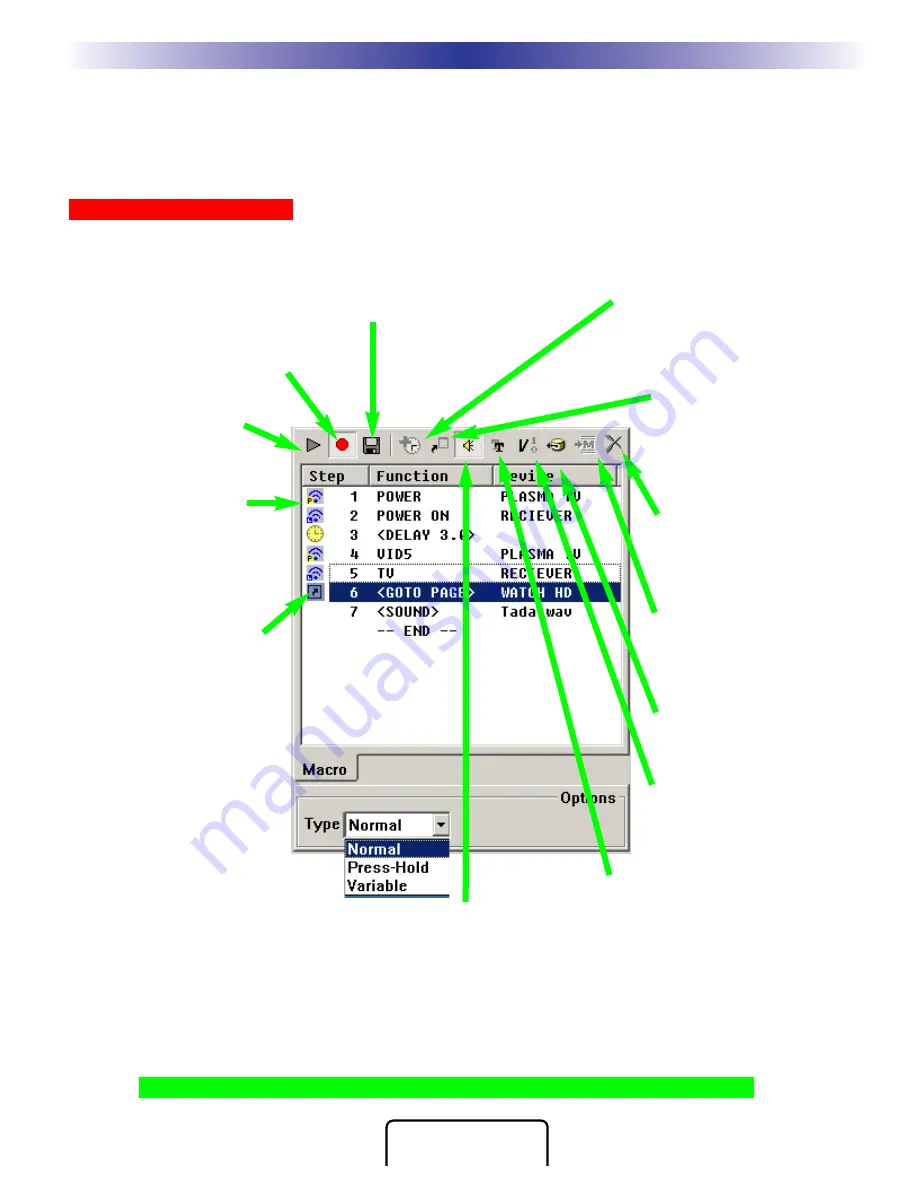
25
M
X
9
5
0
A
U
R
O
R
A
C
O
L
O
R
L
C
D
C
O
N
T
R
O
L
S
COMPLETE
CONTROL
™
TV to EXT3 = 1) Ch Up (takes TV to ANT A regardless of what input was last selected)
2) Input (takes TV to next input - ANT B)
3) Input (takes TV to next input - EXT 1)
4) Input (takes TV to next input - EXT 2)
5) Input (takes TV to desired input - EXT 3)
Using the Macro Window
The Macro Window controls macro recording as follows:
Tip - All Buttons Can Be Macros except the Watch, Listen and Page buttons.
Macro Programming
Record-
This is the fastest way to record
a macro. Select a button, click on
Record, then use TREE View to navigat
to the device and page of a button you
want. When you click on the button, it is
added to the macro as a macro step.
Test Macro -
Play back your
macro by following these steps:
1) Select the first step in the
macro.
2) Connect to an MX-950
3) Click on the TEST button.
Draggable Macro Steps -
In this
window, you can view all of your
macro steps. You can click and
drag any step to any position,
changing the order of the macro.
Delay
- Click to open the delay win-
dow. Any step can be a deleay between
.1 and 99.9 seconds. Longer delays can
be created by using more than one
delay.
Save
- Click to stop Macro Recording
and save your work.
Jump
- As the last step in a
Macro, you can specify a jump to
any page of any device. You can
program another jump in the
macro to display a page with a
status feedback message or
image.
Delete
- First select the step you
want to delete, then click on this
button (or the Delete key on the
keyboard.
Import a Macro
- First select the
the button without a macro, then
click on this button, then click on
the button that has the macro you
want imported.
IR Data
- Click on this to open IR
Database Navigator, then drag a
code from the Navigator to a
macro step.
SET VARIABLE
Opens the Set
Variable window, which enables
you to pick an already-created
variable and set it to 0, 1 or to
simply Invert its status.
Sound
- Any step can have a sound
WAV file programmed by dragging a
sound from the sound gallery to the
macro. However, to program a second
sound file in the same macro (so that
there is a beep at the beginning and a
“tada” at the end of a macro), you must
program a delay in between the two
sounds as long as the first sound or
longer.
Normal, Press and Hold and
Variable List Box
-
A “Normal” macro has one
sequence of steps that will always
playback when the button is
pressed.
A “Press and Hold” macro has
two sequences, one sequence is
played when the button is pressed
normally. The other sequence is
played when the button is pressed
and held for longer than the spec-
ified time.
A “Variable” macro has two
sequences. One sequenc e is
played back when the selected
variable=0, the other when the
variable=1.
Text
- Any step can make the button
label change. If you want the label to
stay changed, insert a delay after the text
step to keep the text on for enough time
for your client to read it.
















































