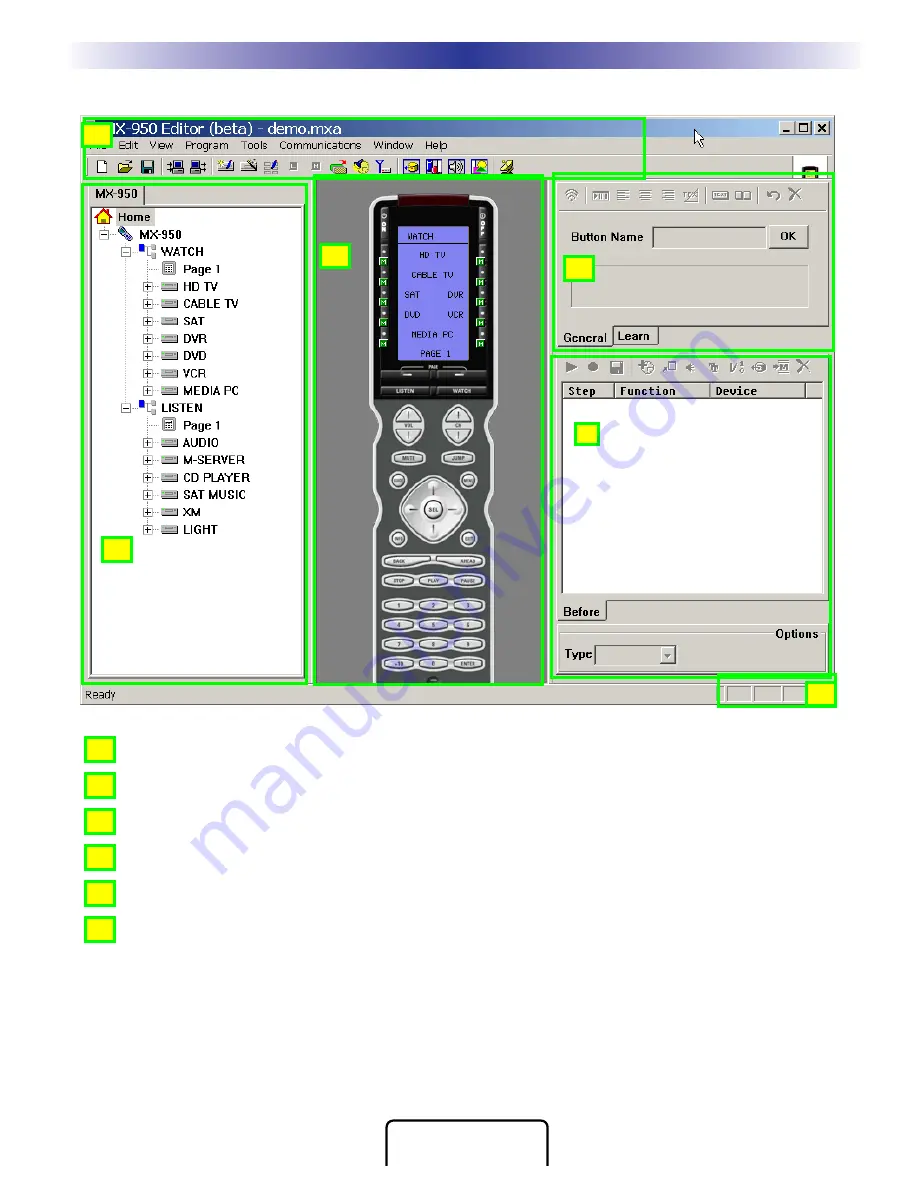
3
Type in Section Title
M
X
9
5
0
A
U
R
O
R
A
C
O
L
O
R
L
C
D
C
O
N
T
R
O
L
S
COMPLETE
CONTROL
™
Introducing MX-950 Editor
Menus and Shortcut buttons for common tasks. The Program Menu activates each task in the correct order.
Tree View of the MX-950 configuration. Double clicking on any page enables you to quickly display that
page on the simulator view. Right clicking on a device or page activates a context menu.
The MX-950 Simulate View is used to navigate and to select a button to program, edit or record a macro.
Edit and Label Buttons window is used to control a buttons graphics, text and activation.
The Macro window is used to view and edit macros.
The information bar displays whether your keyboard is cap locked or num locked.
The important thing to remember as you program is that most Windows conventions hold true in
MX950 Editor. Explore the program menus. Hover your mouse over most of the buttons and controls
and a balloon will appear with a hint as to purpose. Navigate around the program window and
explore a little before you begin programming.
Introducing MX-950 Editor
A
B
C
E
F
A
B
C
D
E
F
Tree View
Simulate View
Macro Window
Edit Buttons
Window
D








































