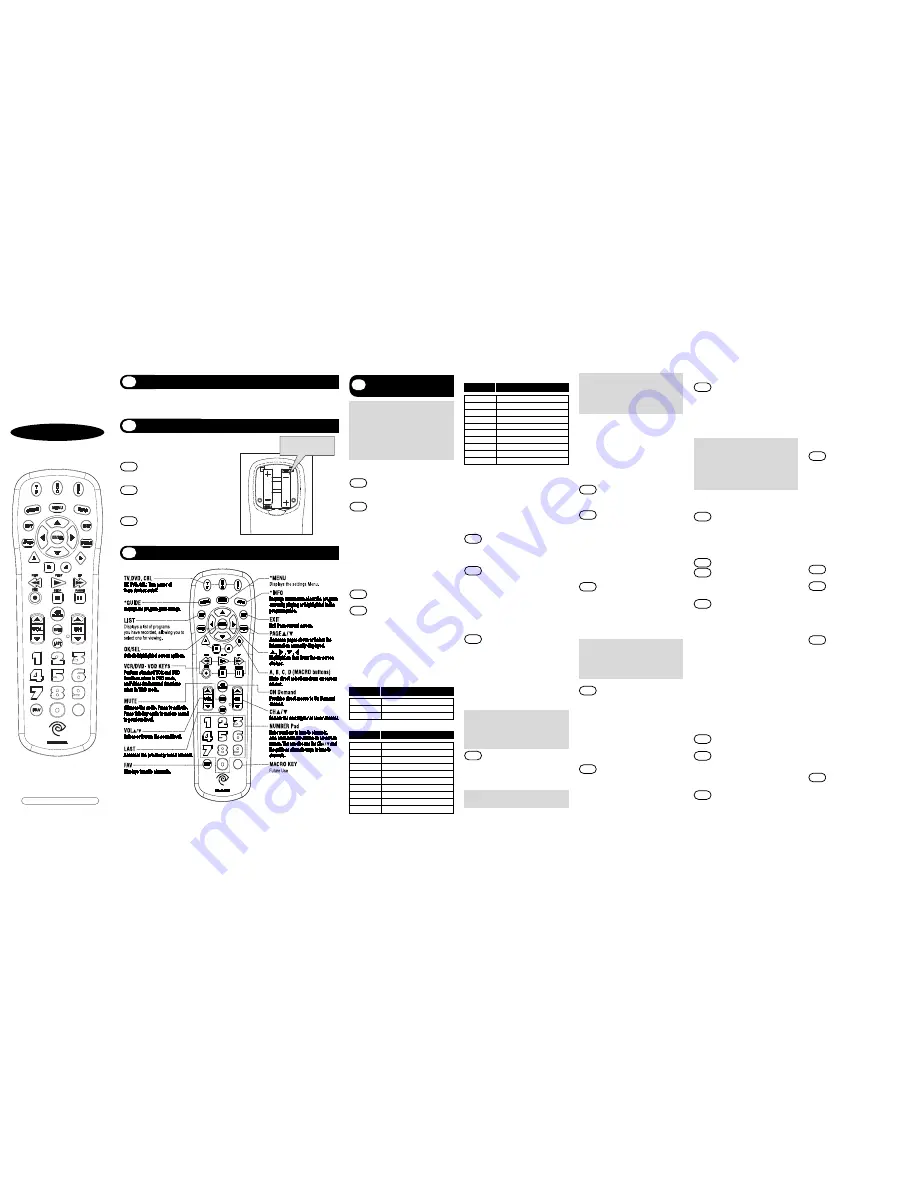
A. Quick Set-Up Method
STEP1
Turn on the component you
want to program. To program
your TV, turn on the TV.
STEP2
Press and hold the [DEVICE] key
for 5 seconds until the Device
LED will blink once and stays on.
Continue to hold the [DEVICE]
key and press the number key
assigned to your brand in the
Quick Set-up Code Table and
release both [DEVICE] key and
the number key to save the
code. The Device LED will blink
twice to confirm that the code is
stored.
STEP3
Point the remote control at the
component.
STEP4
Press the [DEVICE] button. If it
turns off, it is programmed for your
component. If it does not turn off,
use the Pre-Programmed 3-Digit
code Method or Scanning Method.
Repeat the steps above for all compo-
nents (CBL, TV, DVD).
B. Quick Set-up Code Tables
C. Manual Programming
The remote control can be pro-
grammed by entering a three-digit
code number that corresponds to par-
ticular brands and models of equip-
ment. The three-digit code numbers
are listed in the code tables sections
of this instruction manual.
STEP1
Turn on the equipment that
you want the remote control to
operate Cable Box, TV and
DVD.
STEP2
Press the [DEVICE] button and
the [OK/SEL] button simultane-
ously for three seconds. The
corresponding device LED will
turn on indicating that it is
ready to be programmed. The
LED will remain on for 20 sec-
onds. The next step must be
entered while the LED is on.
STEP3
Point the remote control
toward the equipment and
enter the three-digit code
number assigned to your
brand from the code tables. If
there are more than one
three-digit number listed for
your brand, try one code num-
ber at a time until your equip-
ment turns off.
*Note :
You can verify that you have
selected the correct code by
pressing the [MUTE] button.
The equipment should turn on
or off.
STEP4
Store the three-digit code by
pressing the same [DEVICE]
button once again. The device
LED will blink twice to confirm
that the code has been stored.
*Note :
Try all the functions on the
remote control. If any of the
Universal Remote Control, Inc.
www.universalremote.com
OCE-0009F REV 09 (03/09/17)
1
Introduction
3
Button Functions
2
Replacing Batteries
This remote control is designed to operate most Digital and Analog Cable Boxes, as
well as TVs, and a DVD player.
D. Auto Search Method
If none of the three digit code numbers
assigned to your brand of equipment
works, or the code table does not list
your brand, you can use the Auto
Search Method to find the correct
three-digit code number for your
equipment by following steps:
STEP1
Turn on the equipment that
you want the remote control to
operate(Cable Box, TV, or DVD).
STEP2
Press the [DEVICE] button and
the [OK/SEL] button simultane-
ously for three seconds. The
device LED will turn on indi-
cating that it is ready to be
programmed. The LED will
remain on for 20 seconds. The
next step must be entered
while the LED is on.
STEP3
Press the [CH
5
] or [CH
6
]
button one at a time or keep it
pressed. The remote will emit
a series of Power ON/OFF
code signals. Release the
[CH
5
] or [CH
6
] button as soon
as the equipment turns off.
*Note :
You can verify that you select-
ed the correct code by press-
ing the [MUTE] button. The
equipment should turn On or
Off.
STEP4
Press the same [DEVICE] but-
ton to store the code. The
Device LED will blink twice to
confirm that the code has
been stored.
E. To find the Three-Digit Code that
Was Programmed using the
Auto Search Method
STEP1
Press the appropriate [DEVICE]
button and the [OK/SEL] button
simultaneously for three sec-
onds. The device LED will turn
on for 20 seconds. The next
step must be performed while
the LED is on.
STEP2
Press the [INFO] button. The
device LED will blink a number
of times indicating the number
of each digit for the code.
Each digit is separated by a
one second interval of the LED
being off.
Example :
One blink, then three
blinks, then eight blinks
indicates the code num-
ber 138.
*Note :
Ten blinks indicates the
number 0.
F. Programming a Second TV
to the DVD Button
STEP1
Press the [DVD] button and the
[OK/SEL] button simultaneous-
ly for 3 seconds. The DVD LED
will turn on for 20 seconds.
The next step must be per-
formed while the LED is on.
STEP2
Press the [TV] button.
STEP3
Point the remote control
toward the TV and enter the
three-digit code for your TV
from the TV codes table.
STEP4
Store the three-digit code by
pressing the [DVD] button. The
device LED will blink twice to
confirm that the code has
been stored.
G. Programming for Advanced
Functions.
In the CABLE device mode, the A,B,C,D
and blank macro buttons can be pro-
grammed to act as a 'Macro' or
Favorite Channel button. This allows
you to program up to five 2-digit chan-
nels, four 3-digit channels or three 4-
digit channels that can be accessed
with ONE button press.
STEP1
Press the [CBL] button to
select the CBL mode.
STEP2
Press the [MACRO] button and
[OK/SEL] button simultaneous-
ly for 3 seconds. The [CBL]
button will turn on for 20 sec-
onds.
STEP3
Enter the 2, 3 or 4-digit code for
the channel you want pro-
grammed first (for example,
007) using the Number Pad,
then press the [STOP] button.
Then enter the code for the
next channel (for example,
050), then press the [STOP]
button. Repeat this process for
the third channel. The [CBL]
button will blink once for each
channel entered.
STEP4
Press the [CH
5
] button to
store the channels that were
selected. The [CBL] button will
blink twice to confirm the stor-
age of commands.
To access the programmed channels,
press the [MACRO] button once. This
will bring up the first channel. Press
once again and it will bring up the
second channel. Press again and it
will bring up the third channel.
To erase the Macro programming and
return to the original function:
STEP1
Press the [CBL] button to
select the CABLE mode.
STEP2
Press a [MACRO] button and
the [OK/SEL] button simultane-
ously for 3 seconds. The CBL
device LED will turn on for 20
seconds. The next step must
be performed while the LED is
on.
STEP3
Press the [CH
5
] button to
erase the functions stored in
the button. The CBL device
LED will blink twice to confirm
that the memory button has
been erased.
H. Assigning the Volume and
Mute keys to a Different
Device
By default, the VOL
5
, VOL
6
and
MUTE keys operate through your Cable
Box. If you would like those keys to
operate those functions on a different
device, follow these steps.
STEP1
Press the [OK/SEL] button and
[CBL] button simultaneously
for three seconds. The device
LED will turn on for 20 sec-
onds. The next step must be
Before you program or operate the
remote control, you must install two
new AAA alkaline batteries.
STEP1
Remove the battery compart-
ment cover from the back of
your remote control.
STEP2
Check battery polarity care-
fully, and install the batteries
as shown in the illustration
below.
STEP3
Replace the battery compart-
ment cover.
CBL
Quick Number
Manufacturer/Brand
UR3-SR3-DTA
Operating Manual
For Easy Clicker
Install two
AAA alkaline batteries
as shown here
4
Programming the
Remote Control
*Note :
In this section, when you
are instructed to press a
[DEVICE] button, that
means you should press
either the CBL, TV, or DVD
button, depending on which
device you are program-
ming the remote to operate.
1
CISCO
2
MOTOROLA, ARRIS
3
TECHNICOLOR, PACE
TV
Quick Number
Manufacturer/Brand
0
SANYO
1
SONY
2
SAMSUNG
3
LG
4
TOSHIBA
5
PANASONIC
6
PHILIPS
7
HITACHI
8
SHARP
9
VIZIO
DVD
Quick Number
Manufacturer/Brand
0
HITACHI
1
SONY
2
PHILIPS
3
SAMSUNG
4
PHILIPS MAGNAVOX
5
PANASONIC
6
LG
7
JVC
8
DENON
9
PIONEER
functions do not operate as
they should, repeat the
instructions from Step 2 using
the next three-digit code num-
ber from the same brand list.




















