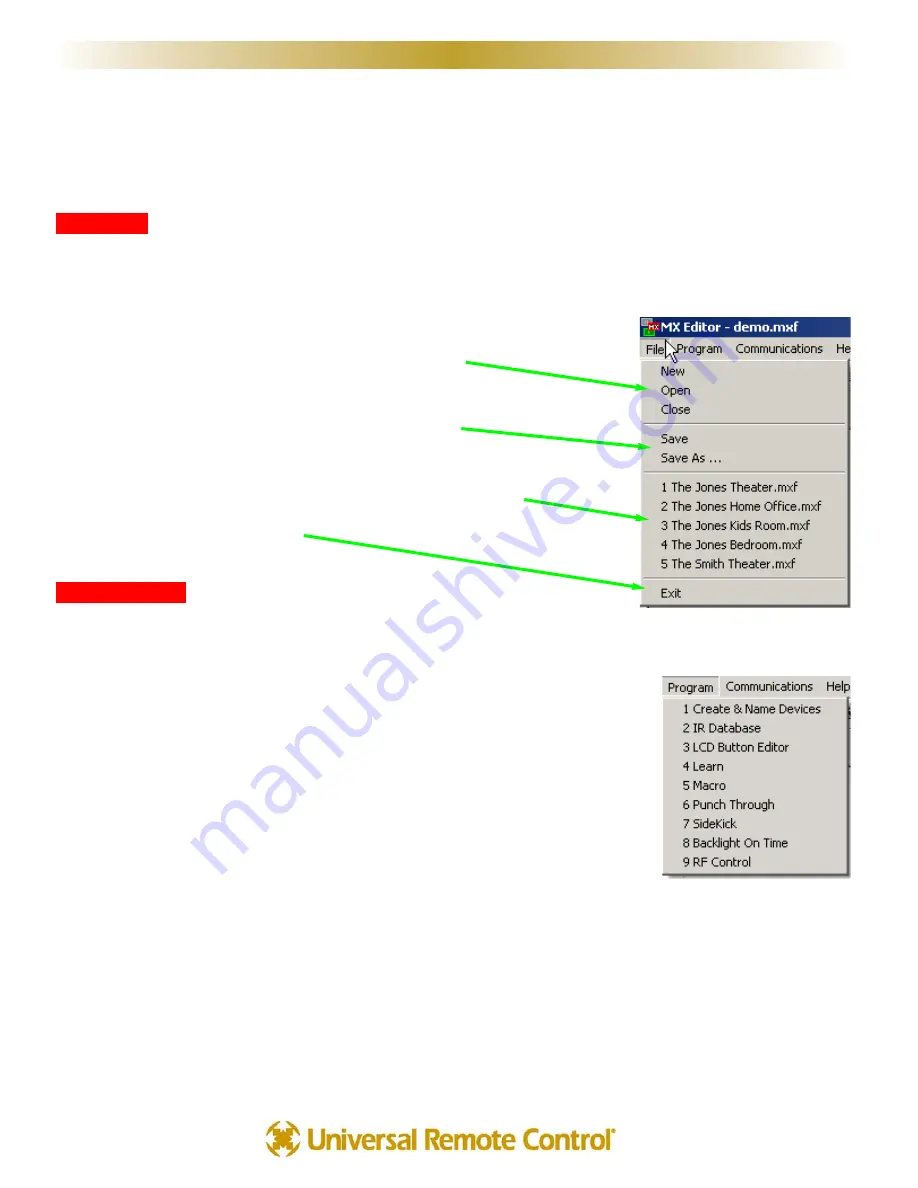
The Menu Bar and the Menus
Like all Windows programs, the menu bar reveals menus of commonly used tasks. Simply click on the menu title and
the menu appears. Move the mouse cursor over the menu choice you wish to select and click.
F
Fiille
e M
Me
en
nu
u
Configurations for particular clients are saved as files on your PC.Thus the file menu enables you to open, save and
save copies of configurations.
N
Ne
ew
w - Use this to start programming a file from scratch.
O
Op
pe
en
n - Use this to open a file anywhere on your computer.
C
Cllo
osse
e - Closes only the current file, not MXEditor.
S
Saavve
e - If you wish to save your work to the current file.
S
Saavve
e A
Ass - If you wish to save a new copy of the current file
with a new file name.
R
Re
ecce
en
nttllyy o
op
pe
en
ne
ed
d ffiille
ess appear here for you to reopen with a click.
E
Ex
xiitt - To exit MXEditor completely.
P
Prro
oggrraam
m M
Me
en
nu
u
Many of the Program Menu steps will open a new window in front of the main window. Simply click on Cancel to
close these windows if you open them in the course of exploring MXEditor.
1
1.. C
Crre
eaatte
e &
& N
Naam
me
e D
De
evviicce
ess - Opens a new floating window for creating and
naming Devices. You’ll need a grouping of hard buttons and LCD pages for every remote
control that you are replacing. That is called a Device. With the Create & Name Devices
window, you will be able to create, name and rearrange up to twenty devices.
2
2.. IIR
R D
Daattaab
baasse
e - Opens a new floating window to test and program IR code sets from the
Universal IR database
3
3.. L
LC
CD
D B
Bu
utttto
on
n E
Ed
diitto
orr - Opens a new floating window that allows you to arrange, label
and program the LCD buttons for MAIN, Devices and your Favorites.
4
4.. L
Le
eaarrn
n - Grayed out until you select a button. Once you have selected a button, selecting LEARN on the
Programming Menu activates the LEARNING function (which is a button on the Edit and Label buttons window) on
whatever button is currently selected.
5
5.. M
Maaccrro
o - This menu choice is grayed out until you select a button capable of being programmed with a macro
(Power On, Power Off or an LCD button only). Once you have selected a button, selecting Macro activates the
MACRO recorder. Now, use the MX-700/800 Simulator to select each step of your macro. The recorded steps
appear in the Macro window.
6
6.. P
Pu
un
ncch
h T
Th
hrro
ou
uggh
h - Opens a floating window that enables you to program a button to “punch through” to
6
6
W
Wiin
nd
do
ow
wss,, M
Me
en
nu
uss,, T
To
oo
ollss aan
nd
d D
De
effiin
niittiio
on
nss
U
S
I
N
G
M
X
E
D
I
T
O
R
T
O
P
R
O
G
R
A
M













































