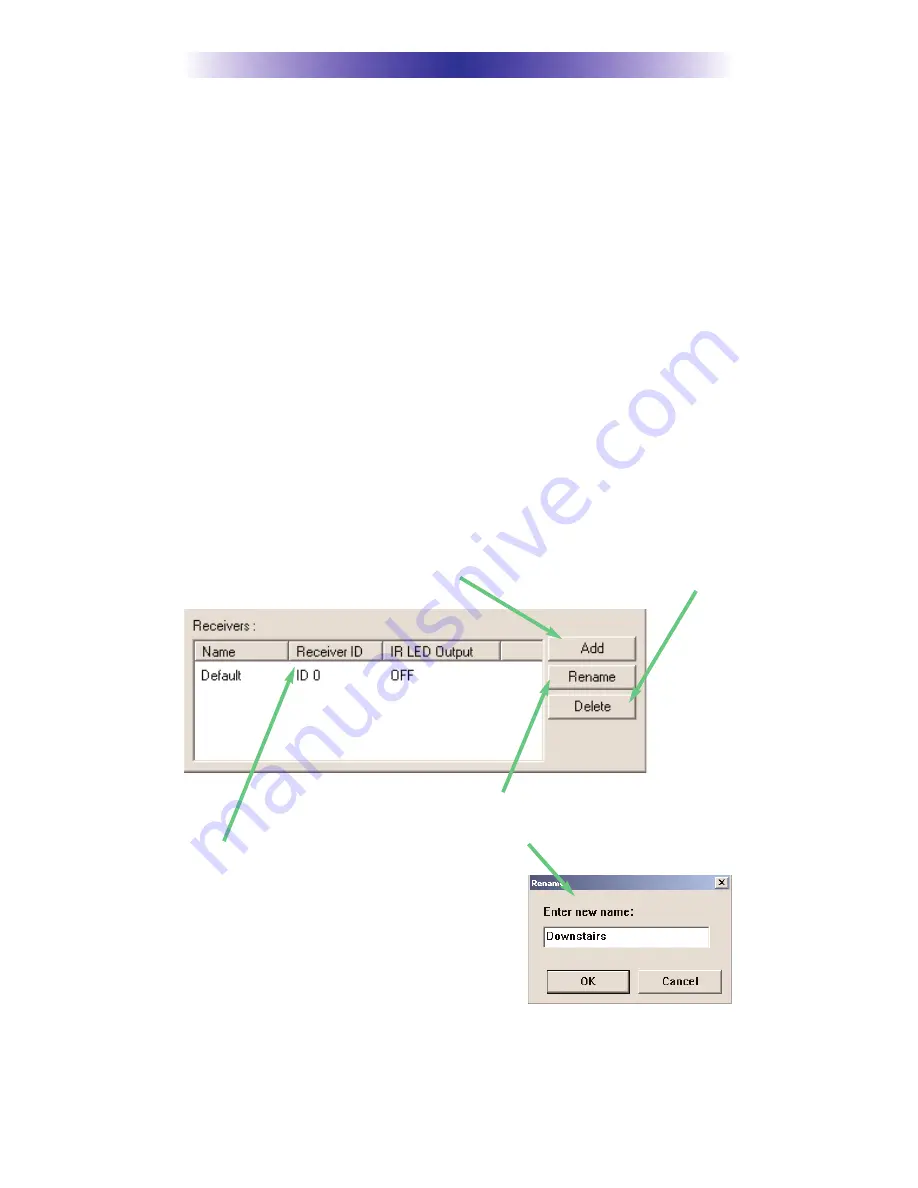
MRF-260i B
ASE
S
TATION
Page 10
Programming For Multiple Equipment Locations
You can operate up to 15 different equipment locations, each with
an MRF-260i assigned a unique Receiver ID#. You program each of
your remotes to talk to the equipment locations you want by assign-
ing each of your devices to a receiver. First, you must add and
name your receivers for the locations they are placed in:
Step 1 - Open the RF Setup Window
The RF Setup window opens after selecting RF Control from the
Program Menu or RF Settings from the Main Menu of ProWizard.
Step 2 - Reveal the Receiver settings
Extend the RF Setup window by clicking on the Receivers button of
the RF setup window.
Step 3 - Add, Name and Assign Receiver ID#
Using the controls at the bottom extended portion of the RF Control
window, add new receivers and rename them for the equipment
location.
Step 4 - Save and Download to your
remote.
You may rename the Default
receiver to something more
descriptive by clicking on
the Rename button.
Add new receivers by click-
ing on the Add button.
Delete receivers by selecting them
first by clicking on their Name,
then clicking the Delete button.
Assign the correct Receiver ID# for
each LOCATION by clicking on the
desired CELL and selecting the ID#
you want from the pull down list.
Each LOCATION should have a
unique ID#. It is ok to install multi-
ple MRF-260i’s in one location.

























