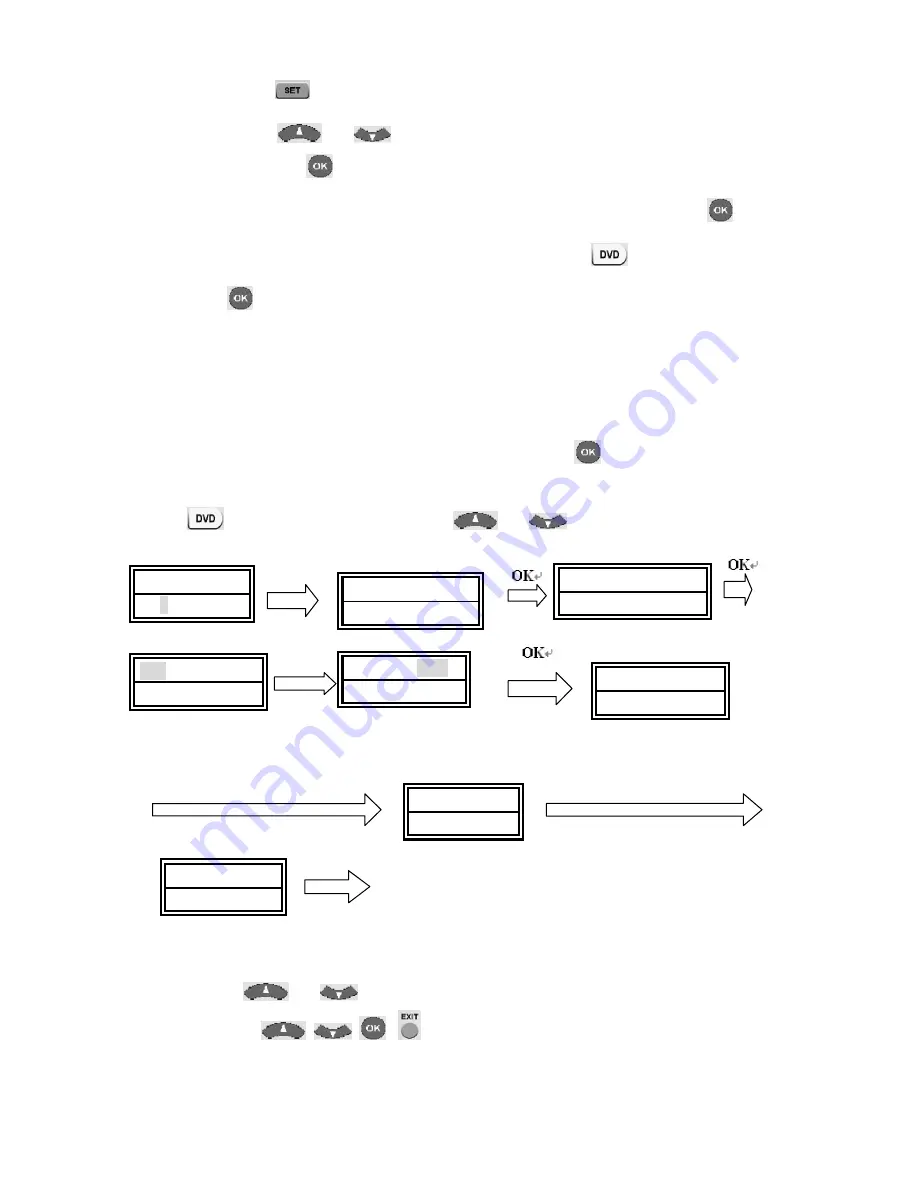
……………………………………………………………………………………………………
7
2. Press the
key on your new remote control for more than 3 seconds. Then
release it.
3. Press the
or
keys to select to “
CODE SET UP
” in LCD menu,
and press the
key.
4. The screen shows “
DEV SEARCH
” in the LCD menu, press the
key to
confirm. Then press your desired device key (e.g.
key) and then press
the
key to start the Auto Search (you must point your remote control to
your device during the search).
5. See if the device reacts or not, once the device reacts, press any key to stop the
search.
6. Test if most of keys work good or not. If most keys work not good enough,
please repeat step 4~5.
7. If you satisfy the reactive code, please press the
key to save it and LCD
shows “
SUCCESS”
then show “
DEV SEARCH”
. You can press device key (e.g.
)
again to finish set up or use
or
to select other set up.
SET 3S
DVD
Press any key to stop the search
check functions, if satisfied, press OK
Remark:
1. In case of you did not stop the search on time when device being reacted, you may
press the
or
key to search back to find the passed code.
2. The keys of
,
are only used to set-up your new remote control
during the Auto Search, you can’t control your device for menu function at the
moment until you finished set up.
T V 0 1 0
1 1 : 4 5
A M
C O D E S E T U P
D E V S E A R C H
T V 0 1 0
D V D 0 1 4
D V D 0 1 3
D V D 0 3 5
S U C C E S S



























