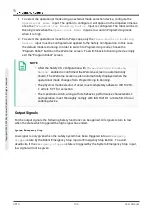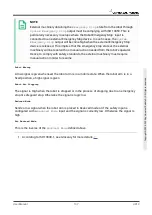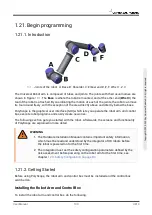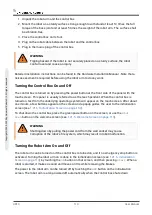Displacement
When a feature has been selected in the drop down box in the lower left portion of the
Safety
Plane Properties
panel, the safety plane can be translated by tapping the
Displacement
text field in the lower right portion of this panel and entering a value. Entering in a positive value
increases the allowed workspace of the robot by moving the plane in the opposite direction of the
plane normal, while entering a negative value decreases the allowed area by moving the plane in
the direction of the plane normal.
The tolerance and unit for the displacement of the boundary plane are shown to the right of the
text field.
Effect of
strict limit
planes
Program execution is aborted when the TCP position is about to cross an active, strict limit
safety plane minus the tolerance (see
), if it continues moving
along the predicted trajectory. Note that the minus sign displayed with the tolerance value is only
there to indicate that the tolerance is subtracted from the actual entered value. The safety
system will perform a Stop Category 0, should the TCP position exceed the specified limit safety
plane (without tolerance).
Effect of
Trigger Reduced mode
planes
When no protective stop is in effect and the safety system is not in the special
Recovery
mode
(see
1.20.6. Safety Modes on page 91
), it operates either in
Normal
or
Reduced
mode and the
movements of the robot arm are limited by the respective limit set.
By default, the safety system is in
Normal
mode. It transitions into
Reduced
mode whenever one
of the following situations occurs:
1. The robot TCP is positioned beyond some
Trigger Reduced mode
plane, i.e. it is located on
the side of the plane that is
opposite to
the direction of the small arrow in the visualization
of the plane.
2. The
Reduced Mode
safety input function is configured and the input signals are low
(see
1.20.13. Safety I/O on page 104
for more details).
When none of the above is the case any longer, the safety system transitions back to
Normal
mode.
When the transition from
Normal
to
Reduced
mode is caused by passing through a
Trigger
Reduced mode
plane, a transition from the
Normal
mode limit set to the
Reduced
mode limit set
occurs. As soon as the robot TCP is positioned 20 mm or closer to the
Trigger Reduced mode
plane (but still on the
Normal
mode side), the more permissive of the
Normal
and
Reduced
mode
limits is applied for each limit value. Once the robot TCP passes through the
Trigger Reduced
mode
plane, the
Normal
mode limit set is no longer active and the
Reduced
mode limit set is
enforced.
When a transition from
Reduced
to
Normal
mode is caused by passing through a
Trigger
Reduced mode
plane, a transition from the
Reduced
mode limit set to the
Normal
mode limit set
occurs. As soon as the robot TCP passes through the
Trigger Reduced mode
plane, the more
permissive of the
Normal
and
Reduced
mode limits is applied for each limit value. Once the
User Manual
101
UR10
C
o
p
yr
ig
h
t
©
2
0
0
9
–
2
0
2
0
b
y
U
n
iv
e
rs
a
l
R
o
b
o
ts
A
/S
.
A
ll
ri
g
h
ts
re
s
e
rv
e
d
.
Summary of Contents for UR10/CB3
Page 1: ...Universal Robots User Manual UR10 CB3 Original instructions en...
Page 28: ...UR10 20 User Manual Copyright 2009 2020 by Universal Robots A S All rights reserved...
Page 30: ...UR10 22 User Manual Copyright 2009 2020 by Universal Robots A S All rights reserved...
Page 36: ...UR10 28 User Manual Copyright 2009 2020 by Universal Robots A S All rights reserved...
Page 56: ...UR10 48 User Manual Copyright 2009 2020 by Universal Robots A S All rights reserved...
Page 62: ...UR10 54 User Manual Copyright 2009 2020 by Universal Robots A S All rights reserved...
Page 64: ...UR10 56 User Manual Copyright 2009 2020 by Universal Robots A S All rights reserved...
Page 72: ...China RoHS UR10 64 User Manual Copyright 2009 2020 by Universal Robots A S All rights reserved...
Page 73: ...KCC Safety User Manual 65 UR10 Copyright 2009 2020 by Universal Robots A S All rights reserved...
Page 92: ...UR10 84 User Manual Copyright 2009 2020 by Universal Robots A S All rights reserved...
Page 116: ...UR10 108 User Manual Copyright 2009 2020 by Universal Robots A S All rights reserved...
Page 124: ...UR10 116 User Manual Copyright 2009 2020 by Universal Robots A S All rights reserved...
Page 164: ...UR10 156 User Manual Copyright 2009 2020 by Universal Robots A S All rights reserved...
Page 214: ...UR10 206 User Manual Copyright 2009 2020 by Universal Robots A S All rights reserved...