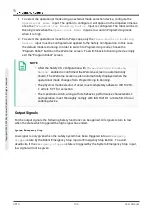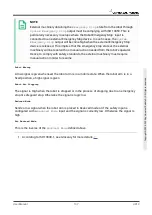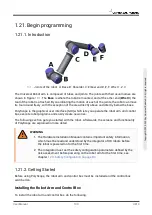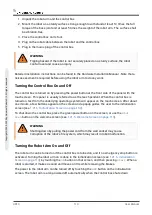Copy Feature
The desired orientation of the robot tool is specified using a feature (see
) from the current robot installation. The z-axis of the selected feature will
be used as the desired tool orientation vector for this limit.
Use the drop down box in the lower left portion of the
Tool Boundary Properties
panel to
select a feature. Only the point and plane type features are available. Choosing the
<Undefined>
item clears the configuration of the plane.
It should be noted that when the limit has been configured by selecting a feature, the orientation
information is only
copied
to the limit; the limit is
not
linked to that feature. This means that if
there are changes to the position and orientation of a feature, which has been used to configure
the limit, the limit is not automatically updated. If the feature has changed, this is indicated by a
icon is also displayed if the selected feature has been deleted from the installation.
button
next to the selector to update the limit with the current orientation of the feature. The
icon
positioned over the feature selector. Click the
Safety mode
The drop down menu on the right hand side of the
Tool Boundary Properties
panel is used
to choose the
safety mode
for the tool orientation boundary. The available options are:
Disabled
The tool boundary limit is never active.
Normal
When the safety system is in
Normal
mode, the tool boundary limit is
active.
Reduced
When the safety system is in
Reduced
mode, the tool boundary limit is
active.
Normal &
Reduced
When the safety system is either in
Normal
or
Reduced
mode, the tool
boundary limit is active.
The selected
safety mode
is indicated by an icon in the corresponding entry in the
Safety
Boundaries
panel. If the
safety mode
is set to
Disabled
, no icon is shown.
Effect
Program execution is aborted when the deviation of the tool orientation is about to exceed the
entered maximum deviation minus the tolerance (see
), if it
continues moving along the predicted trajectory. Note that the minus sign displayed with the
tolerance value is only there to indicate that the tolerance is subtracted from the actual entered
value. The safety system will perform a Stop Category 0, should the deviation of the tool
orientation exceed the limit (without tolerance).
User Manual
103
UR10
C
o
p
yr
ig
h
t
©
2
0
0
9
–
2
0
2
0
b
y
U
n
iv
e
rs
a
l
R
o
b
o
ts
A
/S
.
A
ll
ri
g
h
ts
re
s
e
rv
e
d
.
Summary of Contents for UR10/CB3
Page 1: ...Universal Robots User Manual UR10 CB3 Original instructions en...
Page 28: ...UR10 20 User Manual Copyright 2009 2020 by Universal Robots A S All rights reserved...
Page 30: ...UR10 22 User Manual Copyright 2009 2020 by Universal Robots A S All rights reserved...
Page 36: ...UR10 28 User Manual Copyright 2009 2020 by Universal Robots A S All rights reserved...
Page 56: ...UR10 48 User Manual Copyright 2009 2020 by Universal Robots A S All rights reserved...
Page 62: ...UR10 54 User Manual Copyright 2009 2020 by Universal Robots A S All rights reserved...
Page 64: ...UR10 56 User Manual Copyright 2009 2020 by Universal Robots A S All rights reserved...
Page 72: ...China RoHS UR10 64 User Manual Copyright 2009 2020 by Universal Robots A S All rights reserved...
Page 73: ...KCC Safety User Manual 65 UR10 Copyright 2009 2020 by Universal Robots A S All rights reserved...
Page 92: ...UR10 84 User Manual Copyright 2009 2020 by Universal Robots A S All rights reserved...
Page 116: ...UR10 108 User Manual Copyright 2009 2020 by Universal Robots A S All rights reserved...
Page 124: ...UR10 116 User Manual Copyright 2009 2020 by Universal Robots A S All rights reserved...
Page 164: ...UR10 156 User Manual Copyright 2009 2020 by Universal Robots A S All rights reserved...
Page 214: ...UR10 206 User Manual Copyright 2009 2020 by Universal Robots A S All rights reserved...