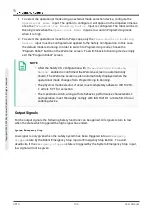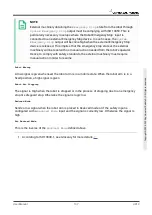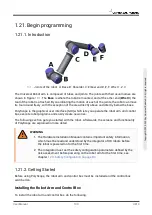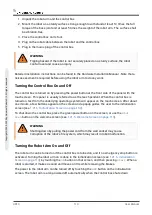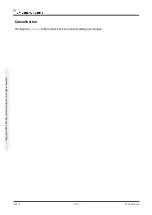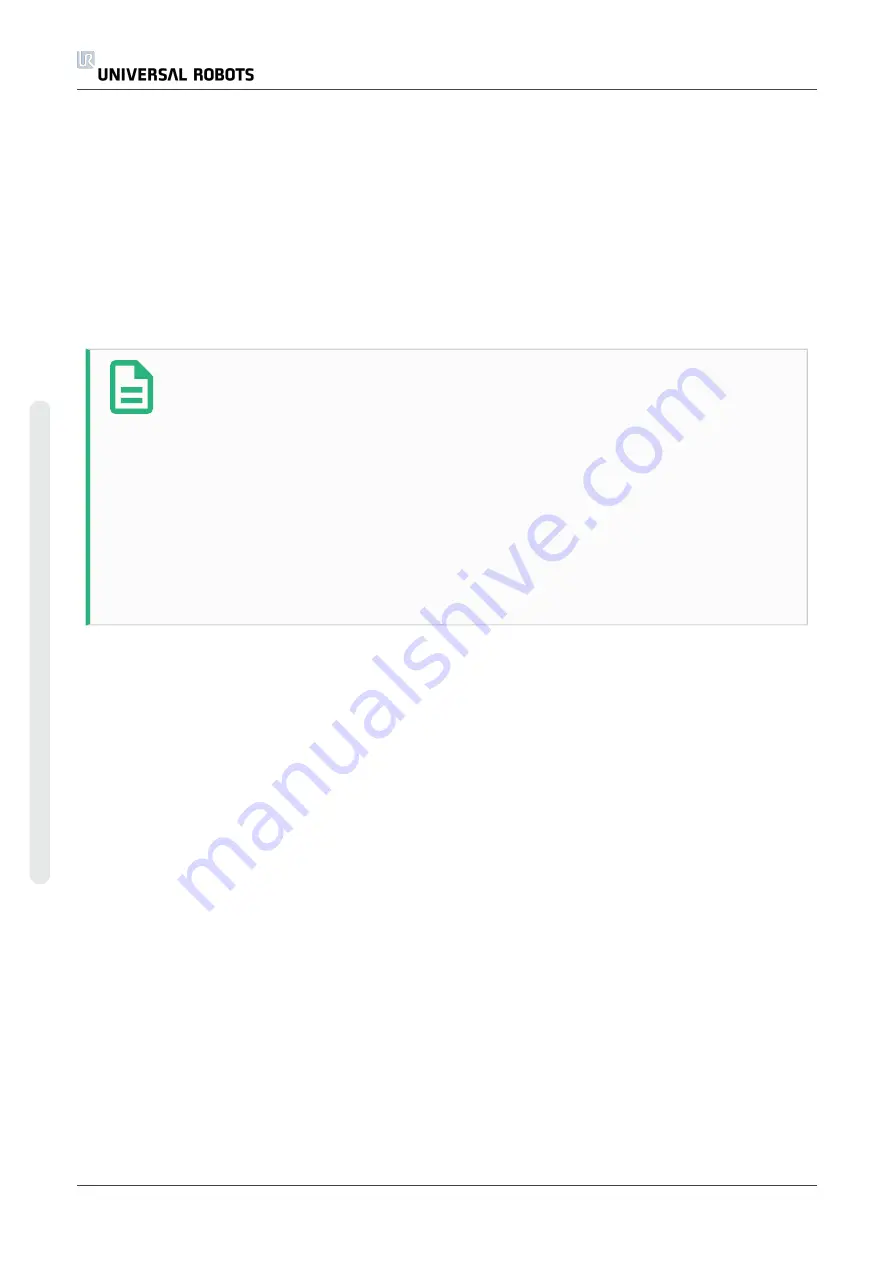
1. To select the operational mode using an external mode selection device, configure the
Operational Mode
input. The option to configure it will appear in the drop-down menus
once the
Three-Position Enabling Device
input is configured. The robot will be in
Running mode
when the
Operational Mode
input is low and in
Programming mode
when it is high.
2. To select the operational mode from Polyscope, only the
Three-Position Enabling
Device
input must be configured and applied to the Safety Configuration. In this case,
the default mode is
Running
. In order to switch to
Programming mode
, choose the
“Program Robot” button on the Welcome screen. To switch back to
Running mode
, simply
exit the “Program Robot” screen.
NOTE
• After the Safety I/O configuration with
Three-Position Enabling
Device
enabled is confirmed, the Welcome screen is automatically
shown. The Welcome screen is also automatically displayed when the
operational mode changes from
Programming
to
Running
.
• The physical mode selector, if used, must completely adhere to ISO 10218-
1: article 5.7.1 for selection.
• The 3-position switch, along with its behavior, performance characteristics
and operation, must thoroughly comply with ISO 10218-1: article 5.8.3 for an
enabling device.
Output Signals
For the output signals the following
Safety functions
can be applied. All signals return to low
when the state which triggered the high signal has ended:
System Emergency Stop
Low signal is only given when the safety system has been triggered into an
Emergency
Stopped
state by the Robot Emergency Stop input or Emergency Stop Button . To avoid
deadlocks, if the
Emergency Stopped
state is triggered by the System Emergency Stop input,
low signal will not be given.
UR10
106
User Manual
C
o
p
yr
ig
h
t
©
2
0
0
9
–
2
0
2
0
b
y
U
n
iv
e
rs
a
l
R
o
b
o
ts
A
/S
.
A
ll
ri
g
h
ts
re
s
e
rv
e
d
.
Summary of Contents for UR10/CB3
Page 1: ...Universal Robots User Manual UR10 CB3 Original instructions en...
Page 28: ...UR10 20 User Manual Copyright 2009 2020 by Universal Robots A S All rights reserved...
Page 30: ...UR10 22 User Manual Copyright 2009 2020 by Universal Robots A S All rights reserved...
Page 36: ...UR10 28 User Manual Copyright 2009 2020 by Universal Robots A S All rights reserved...
Page 56: ...UR10 48 User Manual Copyright 2009 2020 by Universal Robots A S All rights reserved...
Page 62: ...UR10 54 User Manual Copyright 2009 2020 by Universal Robots A S All rights reserved...
Page 64: ...UR10 56 User Manual Copyright 2009 2020 by Universal Robots A S All rights reserved...
Page 72: ...China RoHS UR10 64 User Manual Copyright 2009 2020 by Universal Robots A S All rights reserved...
Page 73: ...KCC Safety User Manual 65 UR10 Copyright 2009 2020 by Universal Robots A S All rights reserved...
Page 92: ...UR10 84 User Manual Copyright 2009 2020 by Universal Robots A S All rights reserved...
Page 116: ...UR10 108 User Manual Copyright 2009 2020 by Universal Robots A S All rights reserved...
Page 124: ...UR10 116 User Manual Copyright 2009 2020 by Universal Robots A S All rights reserved...
Page 164: ...UR10 156 User Manual Copyright 2009 2020 by Universal Robots A S All rights reserved...
Page 214: ...UR10 206 User Manual Copyright 2009 2020 by Universal Robots A S All rights reserved...