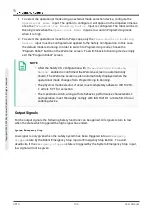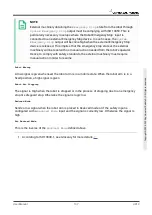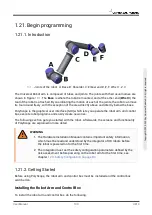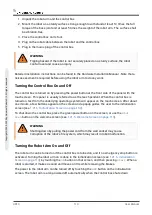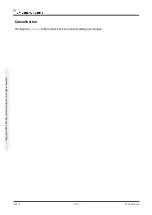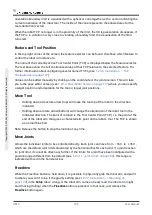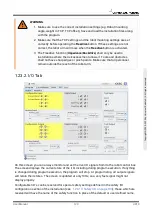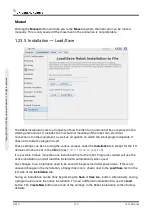1.21.3. The First Program
A program is a list of commands telling the robot what to do. PolyScope allows people with only
little programming experience to program the robot. For most tasks, programming is done
entirely using the touch panel without typing in any cryptic commands.
Tool motion is the part of a robot program that teaches the Robot Arm how to move. In
PolyScope, tool motions are set using a series of
waypoints
. The combined waypoints form a
path that the Robot Arm follows. A waypoint is set by using the Move Tab, manually moving
(teaching) the robot to a certain position, or it can be calculated by software. Use the Move tab
(see
1.23. Robot Control on page 121
) to move the Robot Arm to a desired position, or teach the
position by pulling the Robot Arm into place while holding the Freedrive button behind the Teach
Pendant.
Besides moving through waypoints, the program can send I/O signals to other machines at
certain points in the robot’s path, and perform commands like
if…then
and
loop
, based on
variables and I/O signals.
The following is a simple program that allows a Robot arm that has been started up, to move
between two waypoints.
1. Touch the
Program Robot
button and select
Empty Program
.
2. Touch the
Next
button (bottom right) so that the
<empty>
line is selected in the tree
structure on the left side of the screen.
3. Go to the
Structure
tab.
4. Touch the
Move
button.
5. Go to the
Command
tab.
6. Press the
Next
button, to go to the
Waypoint
settings.
7. Press the
Set this waypoint
button next to the “?” picture.
8. On the
Move
screen, move the robot by pressing the various blue arrows, or move the robot
by holding the
Freedrive
button, placed on the backside of the teach pendant, while
pulling the robot arm.
9. Press
OK
.
10. Press
Add waypoint before
.
11. Press the
Set this waypoint
button next to the “?” picture.
12. On the
Move
screen, move the robot by pressing the various blue arrows, or move the robot
by holding the
Freedrive
button while pulling the robot arm.
13. Press
OK
.
14. Your program is ready. The robot will move between the two points when you press the
“Play” symbol. Stand clear, hold on to the emergency stop button and press “Play”.
15. Congratulations! You have now produced your first robot program that moves the robot
between the two given waypoints.
User Manual
111
UR10
C
o
p
yr
ig
h
t
©
2
0
0
9
–
2
0
2
0
b
y
U
n
iv
e
rs
a
l
R
o
b
o
ts
A
/S
.
A
ll
ri
g
h
ts
re
s
e
rv
e
d
.
Summary of Contents for UR10/CB3
Page 1: ...Universal Robots User Manual UR10 CB3 Original instructions en...
Page 28: ...UR10 20 User Manual Copyright 2009 2020 by Universal Robots A S All rights reserved...
Page 30: ...UR10 22 User Manual Copyright 2009 2020 by Universal Robots A S All rights reserved...
Page 36: ...UR10 28 User Manual Copyright 2009 2020 by Universal Robots A S All rights reserved...
Page 56: ...UR10 48 User Manual Copyright 2009 2020 by Universal Robots A S All rights reserved...
Page 62: ...UR10 54 User Manual Copyright 2009 2020 by Universal Robots A S All rights reserved...
Page 64: ...UR10 56 User Manual Copyright 2009 2020 by Universal Robots A S All rights reserved...
Page 72: ...China RoHS UR10 64 User Manual Copyright 2009 2020 by Universal Robots A S All rights reserved...
Page 73: ...KCC Safety User Manual 65 UR10 Copyright 2009 2020 by Universal Robots A S All rights reserved...
Page 92: ...UR10 84 User Manual Copyright 2009 2020 by Universal Robots A S All rights reserved...
Page 116: ...UR10 108 User Manual Copyright 2009 2020 by Universal Robots A S All rights reserved...
Page 124: ...UR10 116 User Manual Copyright 2009 2020 by Universal Robots A S All rights reserved...
Page 164: ...UR10 156 User Manual Copyright 2009 2020 by Universal Robots A S All rights reserved...
Page 214: ...UR10 206 User Manual Copyright 2009 2020 by Universal Robots A S All rights reserved...