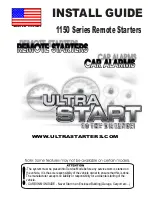Page 19
M
X
-880Z
AND
M
RZ
-260 O
WNERS
M
ANUAL
Front Blaster Overload
A few models of audio/video components can be overloaded by the Front
Blaster. If you are having intermittent or inconsistent results with a particu-
lar component, try repositioning the MRZ-260 and facing the Front Blaster
in a different direction. If this improves the situation but is impractical, it
may be necessary to utilize the self-adhesive flashers only and follow the
steps below to Disable the Front Blaster. This will limit the number of
components your MRZ-260 can control to four. If you have more than
four components you can purchase an additional MRZ-260.
Enabling/Disabling the Front Blaster - Step by Step
via PC
Open the PC software, then plug the MX-880Z PC programmable remote
control into the PC. Open your saved configuration and follow these steps
to turn off the front blaster:
1. Open the RF Control Window
The RF Control window opens after selecting RF Control.
2. Turn on/off the Front Blaster
Click on the cell in the IR LED OUTPUT/IR BLASTER column. A list box
will appear. Select a PORT for your device or choose Blaster 1 to enable
the front blaster.
3. Next, click on Save to apply your change.