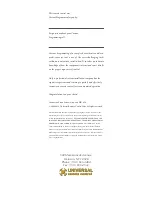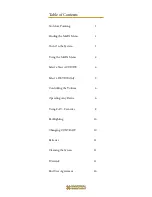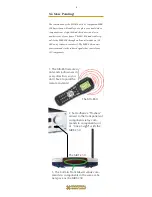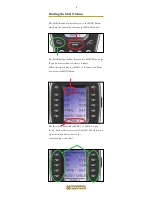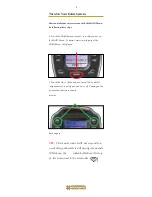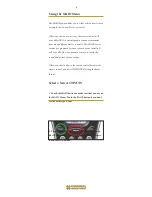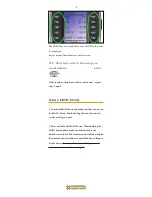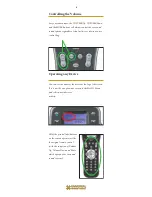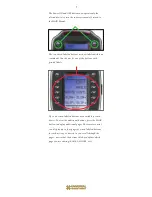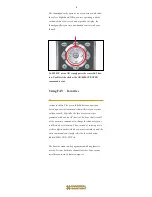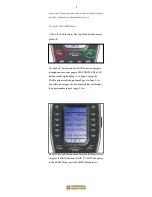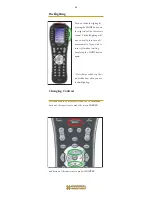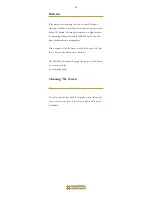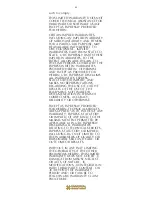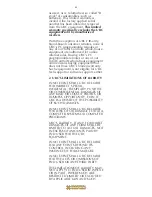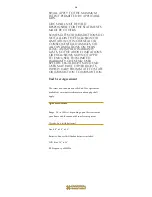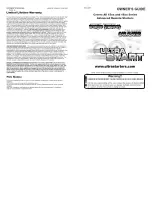Controlling the Volume
For your convenience, the VOLUME Up, VOLUME Down
and the MUTE buttons will always control the sur-round
sound system, regardless of what activity or device you are
control-ling.
Operating any Device
You can see the name of the device at the top of the screen.
If it is not the one you want, return to the MAIN Menu
and select a new device or
activity.
All of the printed label buttons
on the remote operate just like
the original remote control
(with the exception of Volume
Up, Volume Down and Mute
which operate your surround
sound sys-tem).
6