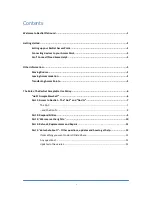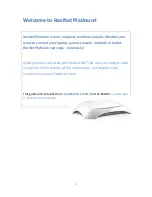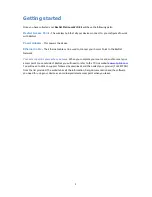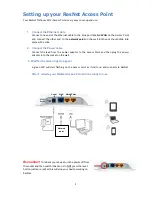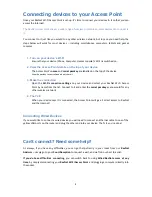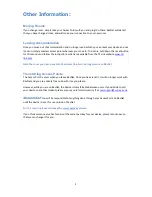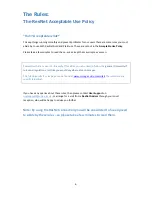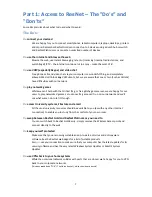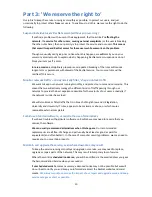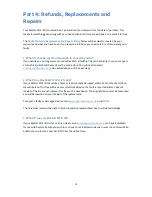4
Connecting devices to your Access Point
Once your ResNet Wi-Fi Access Point is set-up, it’s time to connect your devices to it so that you can
access the Internet!
The ResNet Access Point speaks a wide range of wireless protocols, so most devices can connect to
it.
You connect to it just like you would to
any other wireless network
, but in case you need help, the
steps below will work for most devices – including
smartphones
,
computers
,
tablets
and
games
consoles
.
1.
Turn on your device’s Wi-Fi
Ensure that your device
(Phone, Computer, Games console)
’s Wi-Fi is switched on.
2. View the Access Point details on the top of your device
The Access Point’s
name
and
secret passkey
are labelled on the top of the device
.
Keep the passkey to yourself and do not share it.
3. Make the connection
Open the
Wi-Fi connection settings
on your device and select your ResNet Wi-Fi Access
Point by name from the list. Connect to it and enter the
secret passkey
as you would for any
other wireless network.
4.
That’s it!
When your device says it is connected, the Access Point will give it direct access to ResNet
and the Internet!
Connecting Wired Devices
If you would like to connect a wired device you will need to connect an Ethernet cable to one of the
yellow LAN ports on the router and plug the other end into your device. That’s it, you’re done!
Can’t connect? Need some help?
As always, if you have any difficulties, you can get help
directly in your room
from our
ResNet
Advisors
– simply go to your
Court Reception
to request a visit, and we’ll do our best to assist.
If you
do
have difficulties connecting
,
you can switch back to using
Wired ResNet access
at any
time
, by simply disconnecting your
ResNet Wi-Fi Access Point
and plugging a computer directly into
the socket.