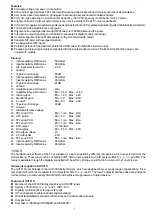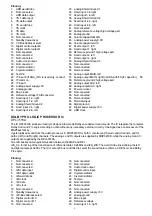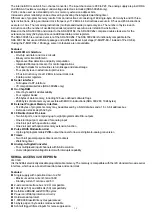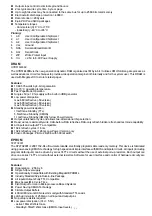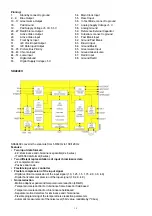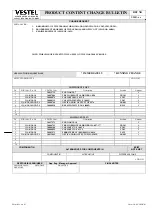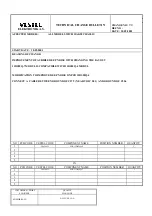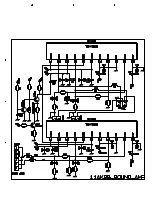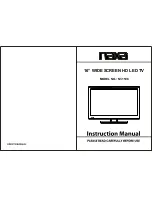18
AK28 CHASSIS PRODUCTION MODE ADJUSTMENTS PROCEDURE
A) PRELIMINARY
All system, geometry and white balance alignments are performed in production service mode. Before starting the
production mode alignments, make sure that all manual alignments are done correctly. To start production mode
alignments enter the MAIN MENU and enter the code
1675
by pressing digit keys. Production mode items will appear
on the screen. Production mode groups will be displayed with different colours of headlines , so in order to access a
production alignment group press the colour key of the related group on the remote control transmitter. After selecting
one of the production service mode groups, you can access its items by pressing the cursor-up and/or cursor-down
keys. You can change the value of an item by pressing cursor-left and/or cursor-right keys on the remote control
transmitter.
In order to switch between other group of items press the colour key of this groups headline.
To store the settings press OK key. In order to leave this menu press MENU key.
B) HORIZONTAL AND VERTICAL GEOMETRY ALIGNMENTS
-
Switch the program to crosshatch test pattern.
- Press RED key to access this group of item.
- Select the items by pressing cursor-up and/or cursor-down keys.
- Adjust the item by pressing cursor-left and/or cursor-right after selecting that item.
- Store the settings by pressing OK key.
- Switch to another item group by pressing the colour keys of the related coloured headline of that group.
- Exit production mode by pressing the MENU key on the remote transmitter..
1) V-SHIFT
- Press cursor-left and/or cursor-right buttons till the test pattern is vertically centred, i.e. horizontal line at the centre of
the test pattern is in equal distance both to upper and lower side of the picture tube. Check and readjust V-SHIFT item if
the adjustment becomes improper after some other geometric adjustments are done
2) V-SIZE
-
Press cursor-left and/or cursor-right buttons till horizontal black lines on both the upper and lower part of the test
pattern become very close to the upper and lower horizontal sides of picture tube and nearly about to disappear. Check
and readjust V-SIZE item if the adjustment becomes improper after some other geometric adjustments are done.
3) H-SHIFT
-
Adjust H-SHIFT item by pressing cursor-left and/or cursor-right buttons till test pattern is horizontally in equal distance
both to right and left sides of the picture tube. Check and readjust H-SHIFT item if the adjustment becomes improper
after some other geometric adjustments are done.
4) H-SIZE
-
Adjust H-WIDTH item by pressing cursor-left and/or cursor-right buttons till no under-scan condition will happen, i.e. no
white bars on the left and right side of the test pattern will be visible nor the picture will be so wide. Check and readjust H-
WIDTH item if the adjustment becomes improper after some other geometric adjustments are done.
5) S-COR
- Press cursor-left and/or cursor-right buttons till the size of squares on both the upper and lower part of test pattern
become equal to the squares laying on the vertical centre of the test pattern. Check and readjust S-COR item if the
adjustment becomes improper after some other geometric adjustments are done.
6) LINRT
- Press cursor-left and/or cursor-right buttons till all the size of squares of the test pattern become in equal size from the
top of the screen to its bottom of the whole screen. Check and readjust LINRT item if the adjustment becomes improper
after some other geometric adjustments (especially after than S-COR adjustment are done.
7) ANGLE
- Press cursor-left and/or cursor-right buttons till the vertical lines of the crosshatch pattern become completely
perpendicular to horizontal lines without any angle of vertical deviation. Check and readjust ANGLE item if the adjustment
becomes improper after some other geometric adjustments are done.
8) BOW
- Press cursor-left and/or cursor-right buttons till the vertical lines especially ones close to the left and right sides will of
equal and symmetrical bending, i.e. they together will neither be towards left side nor right side. Check and readjust
BOW item if the adjustment becomes improper after some other geometric adjustments are done.
9) TRPEZ
-
Press cursor-left and/or cursor-right buttons till vertical lines, especially lines at the sides of the picture frame became
parallel to the both sides of picture tube as close as possible. Check and readjust TRPEZ item if the adjustment
becomes improper after some other geometric adjustments are done.
10) PARAB
- Press cursor-left and/or cursor-right buttons till vertical lines close to the both sides of the picture frame become parallel
to vertical sides of picture tube without any bending to left or to right side of the screen.. Check and readjust PARAB
item if the adjustment becomes improper after some other geometric adjustments are done.
Summary of Contents for FT-81015
Page 1: ...SERVICE MANUAL UNIVERSUM FT 81015 MODEL ...
Page 33: ......
Page 34: ......
Page 35: ......