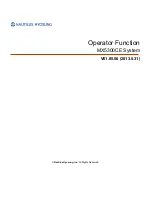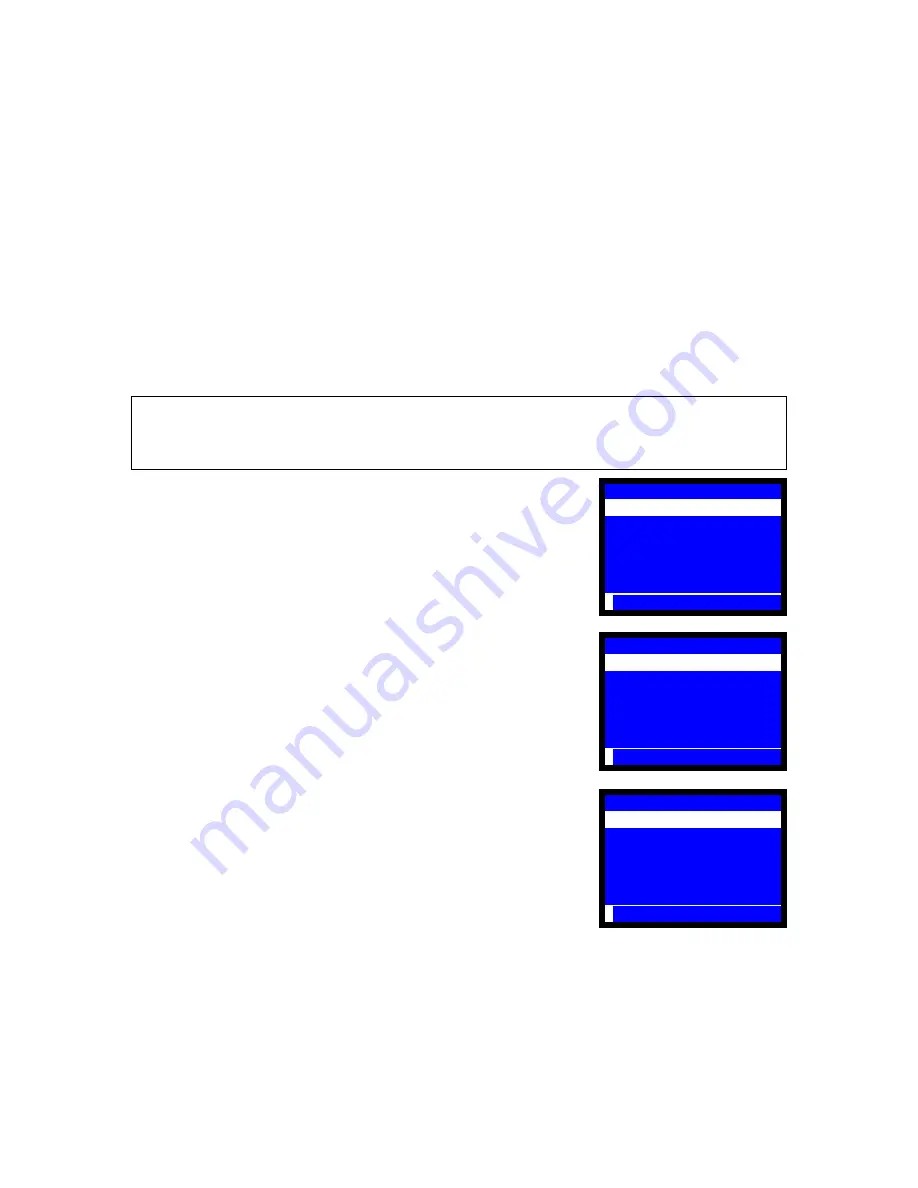
10
KEYBOARD PROGRAMMING
(SP-101) KEY LAYOUT
If you want to change the keyboard position from standard keyboard layout, use
Key Layout
Programming
sequence below.
Before performing the sequence, confirm that
SP-9904
Key Table Transfer has already been done to
copy the standard key layout to the programmable key table. After the key layout programming is
completed, then select the programmable key table
[ C1 ]
or
[ F1 ]
. The programmed keys can be
used on the programmable key table. Refer to Step 4 Key Table Transfer and Step 5 Key Table
Selection of Auto Preset for the sequences (
page 119
).
Key Layout Programming Sequence
< SP >--{(101)-- press [X2] or [ENTER] key or select from the list and press [ENTER]}--
{select FUNCTION KEY/HARD PLU/LOOK UP PLU from the list}--[ENTER]--(select key: see step 3)--
{PRESS REQUIRED KEY: press the physical key on the keyboard}--[CL
]
1.
In the SP position, enter program number "101" and press X2 or ENTER key.
Or select SP-101 KEY LAYOUT from the list.
2.
Select FUNCTION KEY, HARD PLU or LOOK UP PLU and press ENTER.
3.
Select the required key from the list and press ENTER
Or enter the function key number or Hard PLU key number 1 ~ 165 and press [
•
].
Refer to the next page for the function key numbers.
4.
"PRESS REQUIRED KEY" message is displayed.
Press the physical key position. Then the assigned key name and key position
number are displayed. Refer to
page 12
for the key position numbers.
In case that you select ENTER or CLEAR key position, "ARE YOU SURE ?" is
displayed. Press CLEAR to cancel the key assignment, or press ENTER to
proceed the assignment if you wish. This warning message is prompted to avoid
assigning other function keys to ENTER/CLEAR key position by mistake.
Do not press CL key position here.
If CL key is pressed, CL key is changed to
the function key or HARD PLU key you select and you can not finish the key
layout program. If you press CL key, perform "How to Assign CL Key" below.
5.
Press CL key to finish the sequence.
How to Assign CL / ENTER Key
If you replace CL or ENTER key with other function key mistakenly, perform
following steps:
1.
Select [ C0 ] for stroke keyboard or [ F0 ] for flat keyboard by using the key table
selection sequence. Refer to
page 119.
2.
Assign CLEAR to CL key position or ENTER to ENTER key position by using the
key layout programming sequence above.
3.
Select [ C1 ] for stroke keyboard or [ F1 ] for flat keyboard again and continue the
key layout program.
101 KEY LAYOUT
FUNCTION KEY
HARD PLU
LOOK UP PLU
P
101 KEY LAYOUT
PRESET TENDER 1
PRESET TENDER 2
PRESET TENDER 3
PRESET TENDER 4
PRESET TENDER 5
PRESET TENDER 6
P
SELECT KEY-[ENT]
PRESS REQUIRED KEY
PRESET TENDER 1
PRESET TENDER 2
PRESET TENDER 3
PRESET TENDER 4
PRESET TENDER 5
PRESET TENDER 6
P