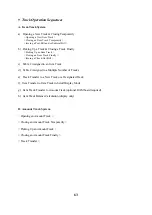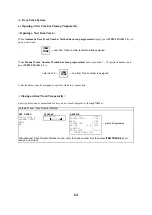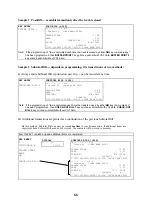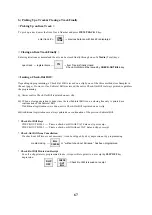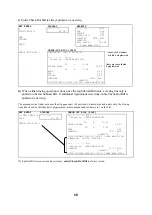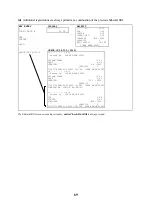67
b) Picking Up a Track & Closing a Track Finally
< Picking Up an Item Track >
To pick up a track, enter the Item Track Number and press
ITEM TRACK #
key.
enter track # ---
ITEM
TRK#
--- previous balance with track # is displayed
< Closing an Item Track Finally >
Enter registrations as normal and then it can be closed finally through one of a
Media
(Total)
keys.
open track --- register items ---
TTL
--- Item Track is finally closed
Check-Out bill must be issued by
CHECK-OUT BILL
key.
< Issuing a Check-Out Bill >
Depending on programming, a Check-Out Bill is issued on a slip by one of the three methods (see Samples in
the next page). However, if no Subtotal Bill was issued, the entire Check-Out Bill is always printed, regardless
the programming.
i)
Always entire Check-Out Bill is printed on new slip.
ii)
When a closing operation is done s ince the last Subtotal Bill issue, a closing line only is printed as a
continuation of the Subtotal Bill.
If additional registrations were done, entire Check-Out Bill is printed on new slip.
iii)
Additional registrations are always printed as a continuation of the previous Subtotal Bill.
* Check-Out Bill Keys
CHECK-OUT BILL 1 --- Prints a check-out bill with VAT data on slip or receipt
CHECK-OUT BILL 2 --- Prints a check-out bill without VAT data on slip or receipt
* Check-Out Bill Issue Cancellation
If a check-out bill issue is not necessary, it can be skipped by a key depression or by programming.
media closing ---
BILL
CANCEL
or "without check-out bill issue" has been programmed
* Check-Out Bill Printed on Receipt
Even if a slip printer is programmed to use, it is possible to print it on a receipt by
SLIP OFF
key
depression.
SLIP
OFF
---
CHECK
-OUT
BILL
--- Check-Out Bill is issued on receipt