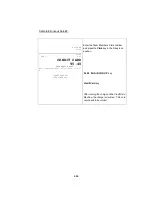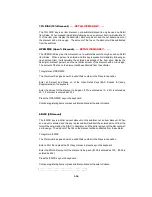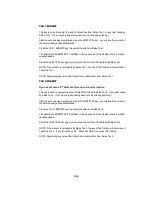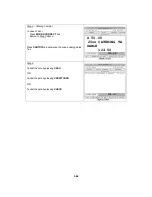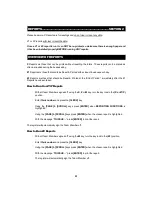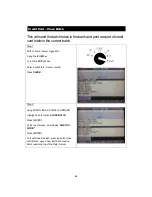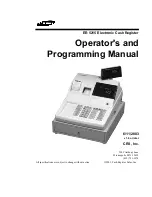1-17
ERROR CORRECT
The ERROR CORRECT key may be used within a transaction to correct a previous entry
that was incorrectly or unintentionally entered.
Two methods can be used with the ERROR CORRECT key.
A.
If the mistake is discovered immediately upon registration and no other key
registrations have occurred; press the ERROR CORRECT key and the previous
item is corrected. The amount will not be accumulated in sales totals or in the
transaction total. A separate total on the accountability reports will be updated with
the amount.
B.
If the mistake is discovered only after another item is registered but before the
transaction is finalized with a tendering key; press the “CLEAR” key to return to the
transaction screen, press the “SCROLL BACK” key to move the highlight bar to the
item to be corrected; press the “ERROR CORRECT” key; the word “CORRECTED”
will be displayed in place of the item price. Continue with the sale by adding
additional items or finalize with a tendering key. The corrected item will not be
printed on the receipt.
Enter 121 and press the PLU Key:
SUPER PUNCH PLUS 40oz 6.99
Enter 119 and press the PLU Key:
SLIM & TRIM 40oz 6.99
Enter 121 and press the PLU Key:
SUPER PUNCH PLUS 40oz 6.99
Enter 117 and press the PLU Key:
IMMUNE BUILDER 40oz 6.99
Enter 116 and press the PLU Key:
MUSCLE PUNCH PLUS 40oz 6.99
Press the Subtotal key; the subtotal
shows 36.92
At this point the Clerk notices PLU 121 was entered twice but only 1 was sold.
Press the Scroll Back key 2 times until the SUPER PUNCH PLUS line is highlighted;
press ERROR CORRECT. The line will show the word CORRECTED in place of 6.99
Receipt showing ERROR CORRECT
Press the CASH key to finalize the sale
SUPER PUNCH PLUS 40oz 6.99
SLIM & TRIM 40oz 6.99
IMMUNE BUILDER 40oz 6.99
MUSCLE PUNCH PLUS 40oz 6.49
----------
27.46
TAX 1 2.40
----------
29.86
CASH 29.86
TEAM MEMBER NAME
#001-008-0005-0001 05/10/2002 17:00-R
STREET ADDRESS
CITY STATE ZIP