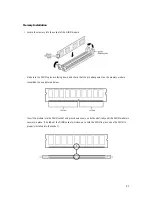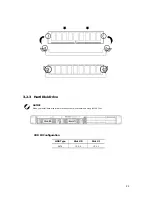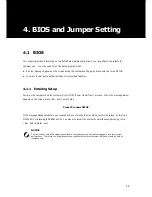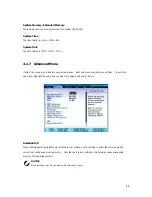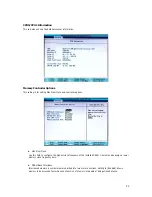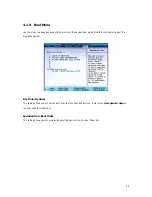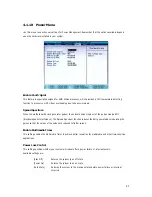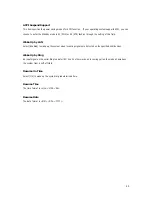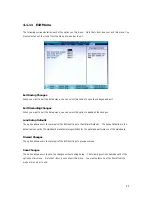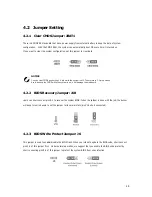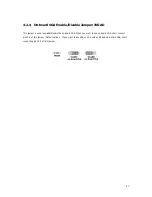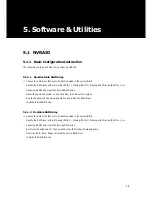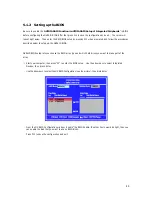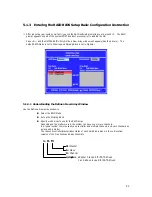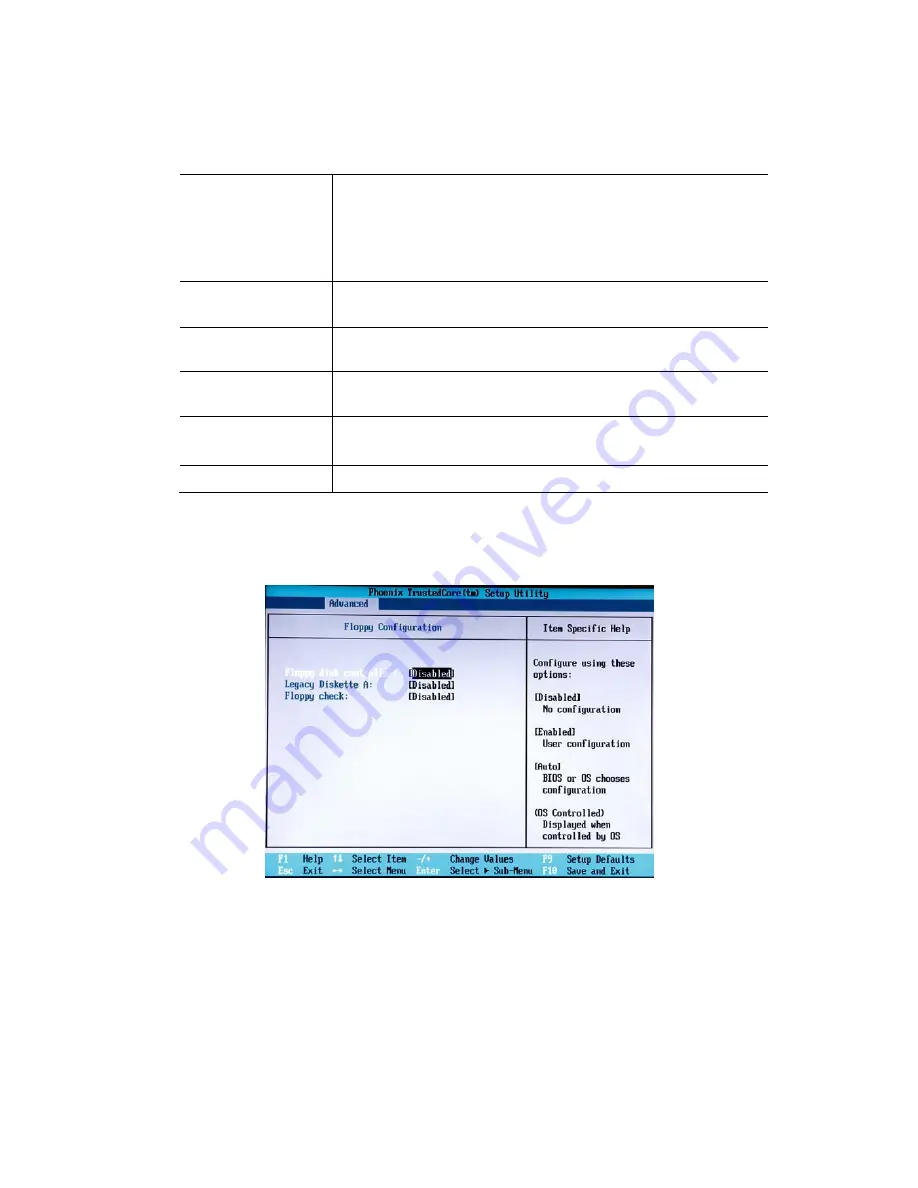
35
z
Primary Master, Primary Slave
[Type]
Press PgUp/<+> or PgDn/<-> to select [Manual], [None] or [Auto] type.
Note that the specifications of your drive must match with the drive table.
The hard disk will not work properly if you enter improper information for
this category. If your hard disk drive type is not matched or listed, you
can use [Manual] to define your own drive type manually.
[Multi-Sector Transfers]
Any selection except Disabled determines the number of sectors
transferred per block
[LBA Mode Control]
Enabling LBA causes Logical Block Addressing to be used in place of
Cylinders, Heads and Sectors
[32-Bit I/O]
Enables 32-bit communication between CPU and IDE card
[Transfer Mode]
Selects the method for transferring the data between the hard disk and
system memory
[Ultra DMA Mode]
Indicates the type of Ultra DMA
Floppy Configuration
z
Legacy Diskette A
This setting allows you to set the type of floppy drives installed.
z
Floppy Check
This setting causes the BIOS to search for floppy disk drives at boot time. When enabled, the BIOS will
activate the floppy disk drives during the boot process.
Summary of Contents for UniServer 1522LV
Page 1: ......