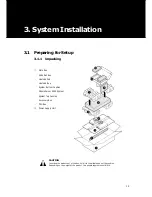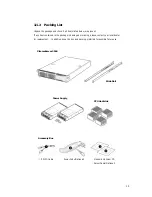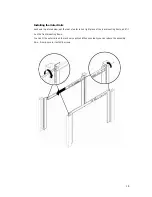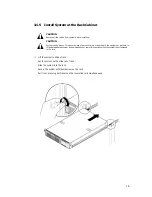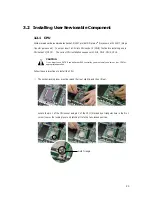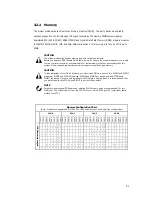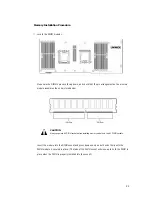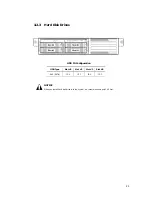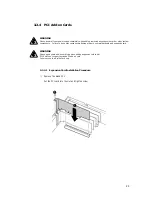28
4.1.2
Updating BIOS Setup
Creating a bootable floppy disk
A. DOS environment
Insert a 1.44 MB floppy disk into the drive.
At the DOS prompt, type:
format A : /S then press <Enter>.
B. Microsoft® Windows® environment(Microsoft® Windows® 95/98 only)
Insert a 1.44 MB floppy disk into the floppy disk drive.
From your Windows desktop, click on Start, then select My Computer.
Select the 3 1/2 Floppy Drive icon.
Click File from the menu, and then select Format. A Format 3 1/2 Floppy
Disk window appears.
If you are using Windows
TM
, select "Create an MS-DOS startup disk" from the format
options field, then click Start.
Move the latest BIOS file to the bootable floppy disk.
Using
"AFUDOS.EXE"
to update the BIOS
Update the BIOS using the AFUDOS.EXE utility in DOS environment.
At the DOS prompt, type the command line:
AFUDOS <filename>
where "filename" means the latest (or original) BIOS file that you copied to the bootable
floppy disk.
The screen displays the status of the update process.
NOTICE
The BIOS information on the screen is for reference only.
What you see on your screen may not be exactly the same as shown.
CAUTION
DO NOT shutdown or reset the system while updating the BIOS! Doing so may cause system boot
failure!
When the BIOS update process is complete, the utility returns to the DOS prompt.
The AMI BIOS is immediately activated when you power on the computer every time.
The BIOS reads the system information contained in the CMOS and begins the process of
checking
out the system and configuring it. After finishing configuring the whole system, then BIOS
will continue to seek an operating system on one of the disks, launch then turn control
over to the operating system.
While the AMI BIOS is in control, the Setup program can be activated in the way:
By pressing the <DEL> key when the following message appears briefly at the bottom of
the screen during the POST (Power On Self-Test).
Press <DEL> to enter SETUP
Summary of Contents for XtremeServer 2544
Page 1: ......
Page 12: ...9 1 3 Mainboard Layout 1 3 1 Block Diagram ...
Page 26: ...23 ...
Page 43: ...40 4 1 6 PCI PnP Menu PCI PnP Menu 1 PCI PnP Menu 2 ...
Page 46: ...43 4 1 8 Security Menu Security Menu 1 Change Supervisor Security Menu 2 Change User ...
Page 48: ...45 4 1 9 Chipset Configuration Menu 4 1 9 1 NorthBridge Chipset Configuration Submenu ...