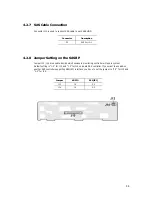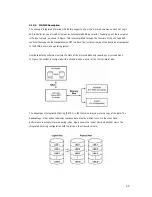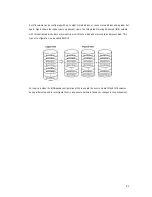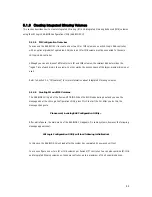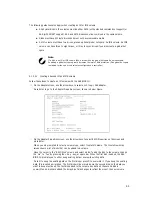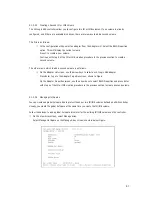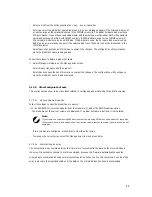53
4.2.2 VGA Enable / Disable(J18)
This header lets you set your VGA port function. You can choose enable or disable this function or not. Onboard
VGA can be disabled by setting this jumper on.
4.2.3 Clear CMOS Header
The onboard button cell battery powers the CMOS RAM. It contains all the BIOS setup information. Normally, it is
necessary to keep the jumper connected to pin1 and pin2 (Default) to retain the RTC data as shown below.
Follow these instructions to clear the CMOS RTC data:
①
AC off.
②
Short pin2 and pin3 with a jumper for a few seconds.
③
Replace the jumper on pin1 and pin2.
④
Turn on your computer by pressing the power-on button.
⑤
Hold down <Delete> during boot and select either the <Load Optimal Defaults> or <Load Failsafe Defaults>
option in the selection "Exit". Then re-enter BIOS setup to re-enter user preferences.
ON OFF
Disable
Enable(default)
1-2 2-3
Clear CMOS
Normal(default)
Summary of Contents for XtremeServer 2544
Page 1: ......
Page 12: ...9 1 3 Mainboard Layout 1 3 1 Block Diagram ...
Page 26: ...23 ...
Page 43: ...40 4 1 6 PCI PnP Menu PCI PnP Menu 1 PCI PnP Menu 2 ...
Page 46: ...43 4 1 8 Security Menu Security Menu 1 Change Supervisor Security Menu 2 Change User ...
Page 48: ...45 4 1 9 Chipset Configuration Menu 4 1 9 1 NorthBridge Chipset Configuration Submenu ...