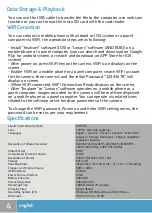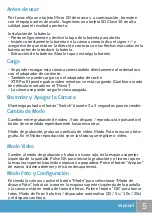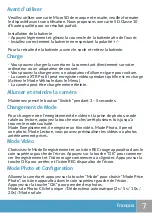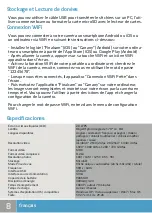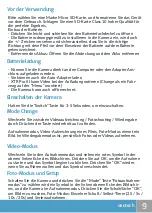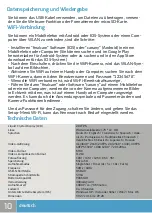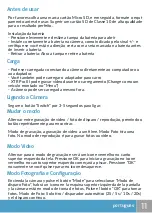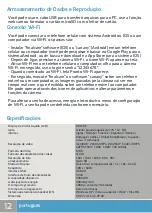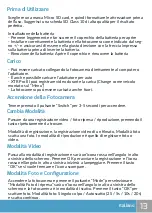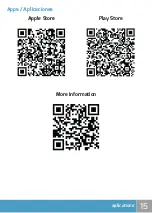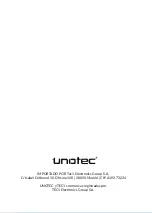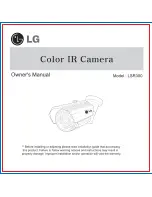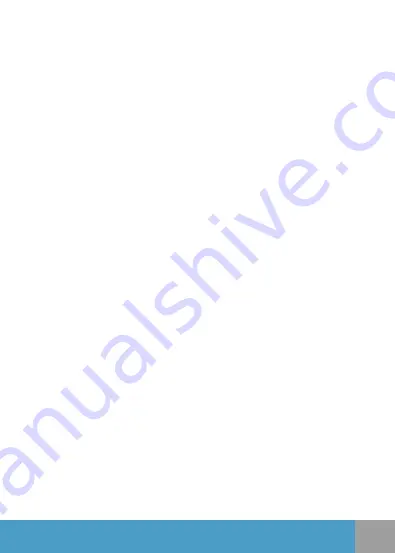
3
Before Use
Charging
Switching Modes
Video REC
Photo Shooting & Settings
Turn the camera ON and OFF
Please choose a branded Micro SD card, and then format it with the com-
puter before use. We suggest a high quality Class 10 SD card for the perfect
result.
Installing the battery
- Slightly press and swipe the battery cap to open it
- Correctly install the battery into the camera as indicated by +/- sign and
make sure it is in the correct direction with the arrows marked on the bat-
tery before you fit it in.
- Removing the Battery: Open the cap and pull out the battery
- You can recharge this Camera by connecting it directly to the computer or
with the power adapter.
- It can be also charge with the car charger
- XTR Pro III can record the video while charging ( Switch to Vehicle-moun-
ted Mode in the “Menu”)
- The camera can be charge even the power is switch off.
Switch between video recording/ Photo shooting/ Playback by pressing the
power button as mode function.
Recording mode, record a video movie. Photo Shoting take a picture. Play-
back video let you see the last video or photo that you record.
Switch to Recording mode and there’ll be an icon in the upper left corner
of the screen. Press OK to start the recording and red icon in the upper left
corner will start to flash. Press “OK” again if you want to stop and the icon
will disappear.
Switch the camera on and press “Mode” to select “Photo shooting Mode”,
there’ll be an icon in the upper left corner of the screen display and the
camera is in photo shooting mode. Press “OK” to take photos.
Shooting Pattern: Single shot / Self-timer (2s/5s/10s/20s) and Continuous
Shooting
Press and hold the power switch for 3 to 5 seconds to turn it on/of
english