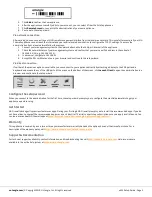u500 Setup Guide
Package Contents
The u500 package includes:
●
Power cable
●
Rack mounting bracket ears with screws
●
Ethernet cable
●
u500 appliance
u500 rear and front panels
Rear Panel
Front Panel
Console
Console port
VGA
VGA port
USB
USB ports
External
Internet port
Internal
LAN port
Eth2 - 6
LAN port (not configured)
Reset
Reset switch
Power indicator
System status indicator
HDD indicator
LCD keypad arrows
Installation
●
Prepare the appliance for rack installation by fastening the bracket ears to the sides of the chassis using the provided hardware.
●
Mount the appliance to your rack enclosure using the provided hardware.
●
Connect the ethernet cable from your Internet modem or router to the Internet port (External) located on the rear panel.
●
Connect the ethernet cable from your LAN switch to the LAN port (Internal) located on the rear panel.
●
Plug in the power cable to a power source and connect it to the AC power input located on the rear panel.
●
Review the power indicator on the front of the appliance. If the indicator is lit, the appliance is powered on.
●
If the appliance is not powered on, toggle the power switch located on the rear panel.
Connect to the appliance
You can connect to your appliance via the online
Command Center
portal at
. Alternatively, you can connect to your
appliance from the local network, or directly using a monitor, keyboard, and mouse.
Via Command Center
Provisioning a new u500 appliance via Command Center is a convenient way to deploy and configure NG Firewall. To set up and manage
your new appliance from Command Center follow these steps:
1. Navigate your web browser to
2. Log in with your Untangle Command Center account, or click
Create Account
to set up an account.
3. In Command Center, click
Add
in the Appliances screen.
4. Enter the serial number located on the side panel of your appliance.
| © Copyright 2018. Untangle, Inc. All rights reserved.
u500 Setup Guide - Page 1