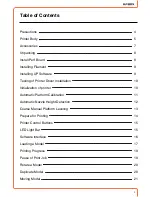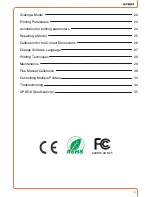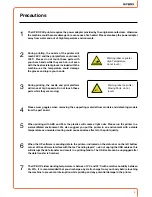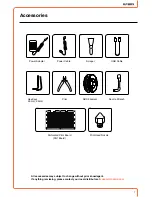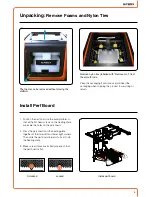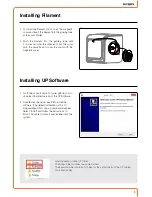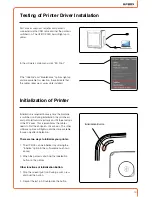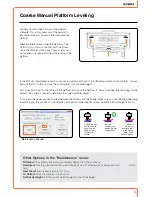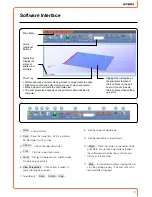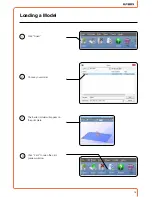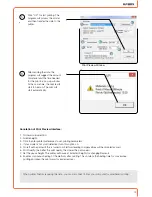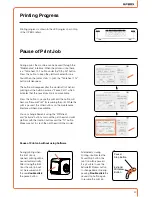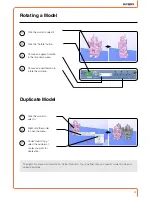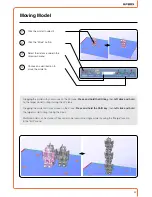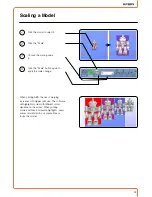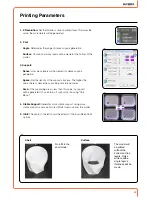1
9
Installing Filament
1. To install the filament spool, open the magnetic
cover and insert the filament into the guiding tube
at the spool holder.
2. Push the filament into the guiding tube until
it comes out from the other end. Put the spool
onto the cassette and cover the spool with the
magnetic cover.
Installing UP Software
1. Go to the support section of www.pp3dp.com to
download the latest version of the UP Software.
2. Double-click the setup .exe file to install the
software. (The default installation path is C:\
ProgramFiles\UP.) A pop-up window will appear.
Select "Install" and follow the instructions to
finish. The printer’s driver is now installed into the
system.
After installation, in the UP folder:
The Driver folder contains the printer drivers
The Example folder contains STL files for the printed parts of the UP printers
and example files.
Summary of Contents for BOX pp3dp
Page 1: ...1 USER MANUAL FOR UP BOX ...
Page 37: ...37 ...