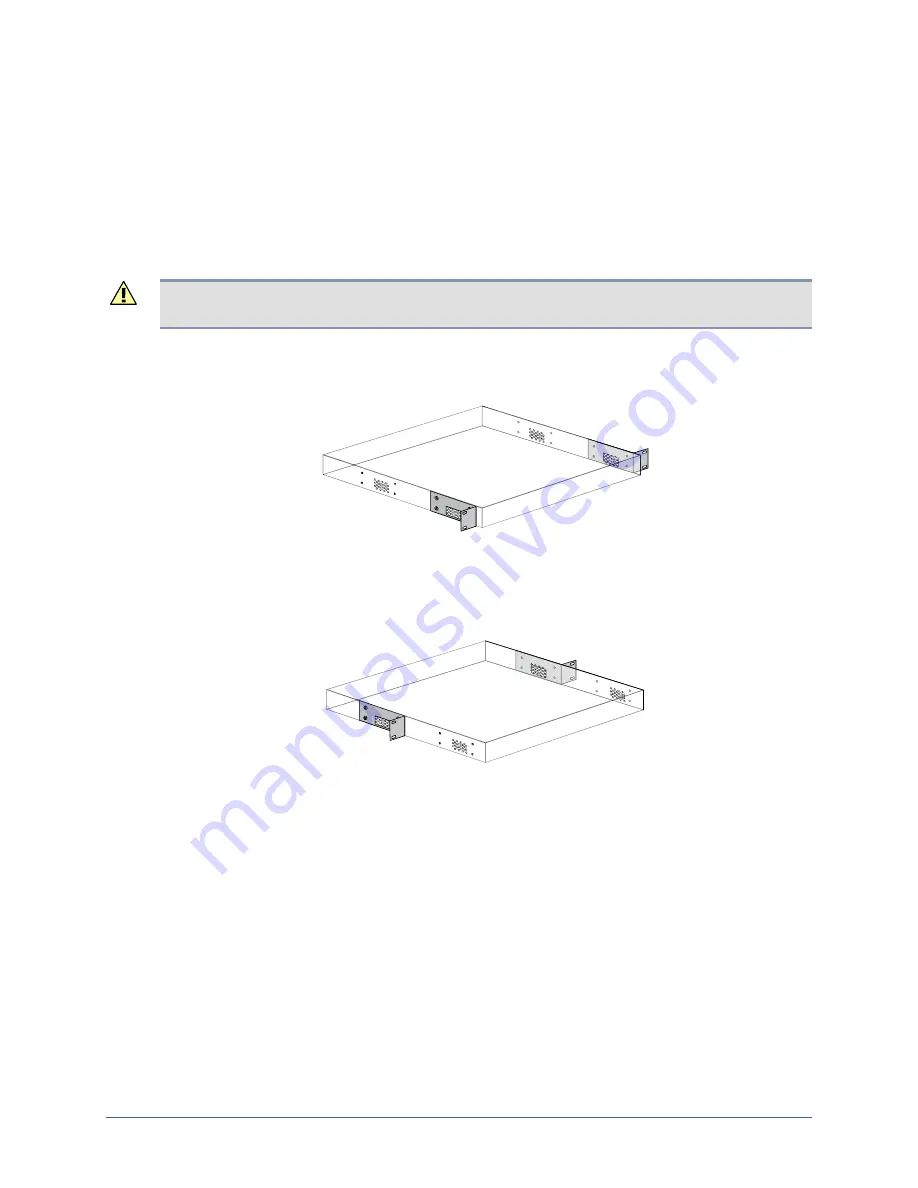
Hardware installation
Installing the chassis
The 32-port appliance is designed for rack mounting using either a two-point or a four-point
mounting system.
Choose one of these mounting methods:
Two-point mount, front attachment
Two-point mount, mid attachment
Four-point mount
Caution: Ensure that the openings in the mounting brackets line up with the ventilation
openings in the chassis. If the air flow to the chassis is blocked, the appliance will overheat.
Two-point mount, front attachment
Attach the brackets to the front of the chassis, aligning the openings with the ventilation holes.
Mount the appliance in the rack.
Two-point mount, mid attachment
Attach the brackets to the chassis midpoints, aligning the openings with the ventilation holes.
Mount the appliance in the rack.
Installation Guide for Uplogix Secure Remote Management Appliances
5


































