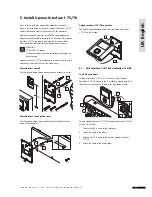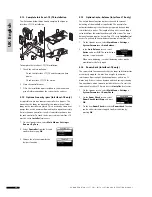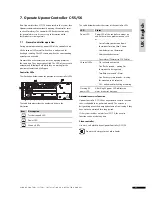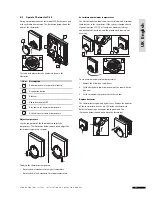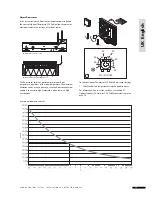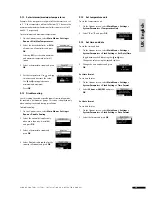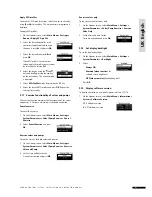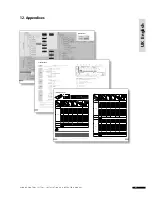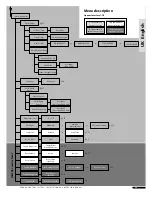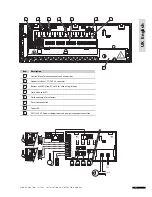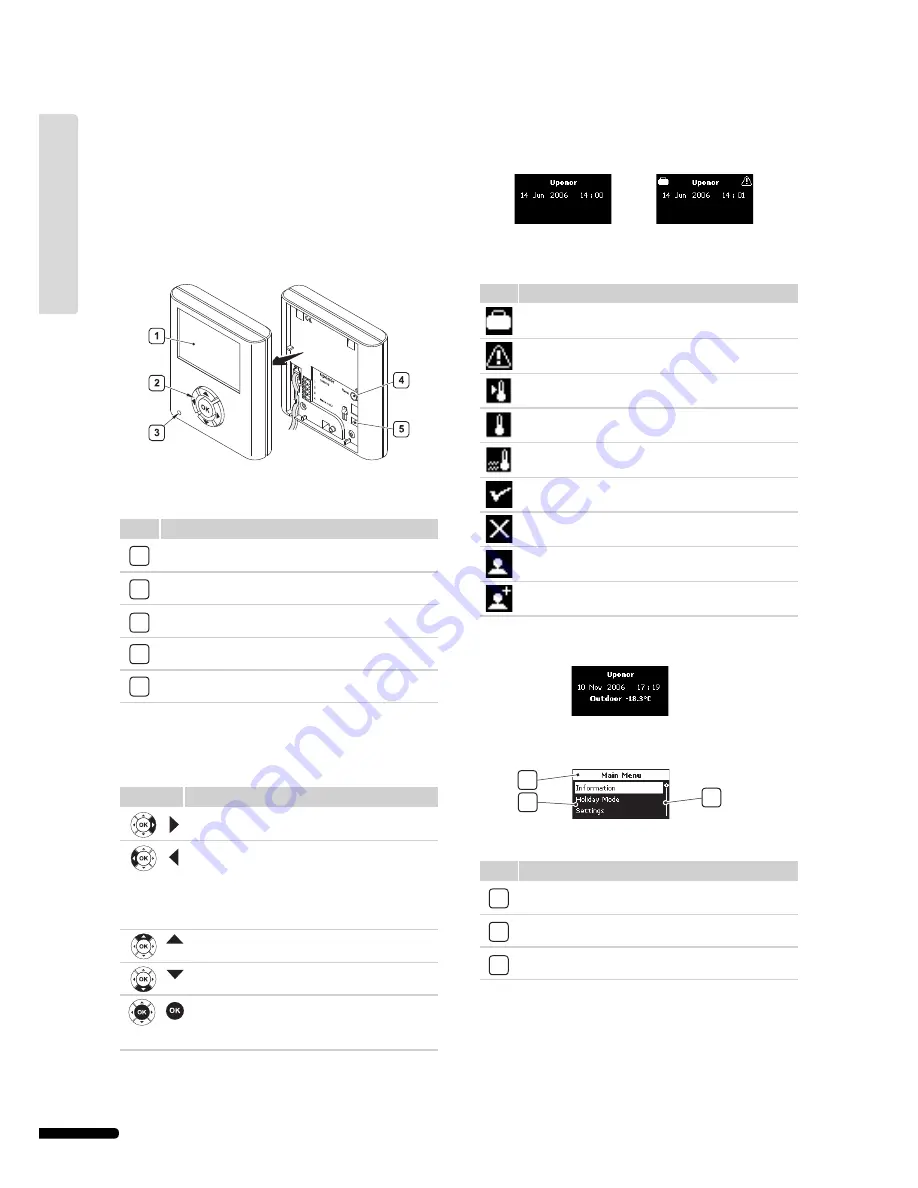
Adding Uponor Interface I-75/76 to the Uponor Control System
provides:
• Centralized management of the underfl oor system
• Rapid display and update of system settings
The illustration below shows the exterior and interior of Uponor
Interface I-75/76.
The table below describes the numbered items in the
illustration.
Item
Description
1
Screen
2
Navigation keys
3
Fault indicator
4
Reset button
5
Data stick connection
9.1
Use navigation keys
Each of the fi ve navigation keys on Uponor Interface I-75/76
has dual functions, as described in the table below.
Key
Functions
Displays next menu
or
Moves to next fi eld
Displays previous
menu. Pressing and
holding in a menu
screen displays main
Uponor screen
or
Moves to previous
fi eld
Moves to line above
or
Increases value
Moves to line below
or
Decreases value
Displays next screen
or
Confi rms selections;
displays screen of
current menu
• Press any navigation key to activate backlighting.
• Press
OK
to go to the main menu.
9.2
Interface I-75/76 main screen
The table below describes icons displayed on the Uponor main
screen:
Icon
Description
Holiday Mode
Alarm/error message
Temperature set point
Temperature measured
Floor temperature (when fl oor sensor is installed)
Batteries suffi ciently charged
Batteries discharged, replace batteries
Basic access level (Interface I-76 only)
Advanced access level (Interface I-76 only)
The outdoor temperature is displayed if the system has
Thermostat T-54 Public with an outdoor sensor installed.
9.3
Interface I-75/76 main menu
The table below describes the numbered items in the example.
Item
Description
1
Upper banner displays menu heading
2
Information zone: the selected line is highlighted
3
Scroll bar
9. Operate Uponor Interface I-75/76
2
3
1
3 6
U P O N O R C O N T R O L S Y S T E M – I N S TA L L AT I O N A N D O P E R AT I O N M A N U A L
UK English