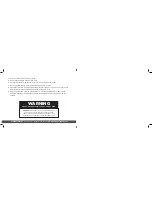QUESTIONS?
Watch our helpful videos at
upunch.com/resources
19
02 External bell
03 Internal alarm
5. Use the + and – buttons to make your selection, then press Enter to confirm the setting.
Repeat these steps for codes 02–12, if you wish to change the alarm/bell ringing for all 12
groups. If you do not wish to set up all 12 alarms, you can press the
Mode
button at any
time to skip to the next menu. Always make sure you press
Enter
to save the selection you
have just entered, before moving on.
HN4—AUTOMATIC COLUMN SHIFT SETTINGS
The time clock allows you to enter times at which the punch will automatically shift over
to the next column on the time card, eliminating the need to manually press the button for
the proper column. You can set up to 12 different times at which the punch column shifts
(codes 01–12).
This feature is recommended for businesses whose employees often work the same days
and hours. For example, you may have office employees who all work Monday–Friday
from 8:00am-5:00pm and they all take a lunch break from 12:00pm–1:00pm. You would
set up your time clock to punch in four columns: punching in at the beginning of the shift
at 8:00am, punching out for lunch at 12:00pm, punching in from lunch at 1:00pm, and
punching out at the end of the shift at 5:00pm. With these settings in place, an employee
can simply enter the time card and the clock will punch the card in the proper column.
However, if your employees work varying days and hours, such as in a retail store, they
will need to manually press time clock buttons when punching in and out. For more
information, see “Page 30—Punching Time Cards.”
1. Under the HN4 menu, when the code “01” appears, use the + and – buttons to select the
hour for the first punch. For 8:00am, set the hour to 08 and then press Enter to confirm
the setting.
2. Use the + and – buttons to select the minute. For 8:00am, set the minute to 00 and
then press Enter to confirm the setting.
After the time is set, you will set the days of the week.
3. Use the + and – buttons to scroll through the days. A flashing triangle indicates the day
that is currently selected. The + button moves your selection from right to left and the –
button moves your selection from left to right. Press the Back button to toggle each day
on or off.
For example, if you would like to set the shift setting for weekdays only, you will disable
the setting for Saturday and Sunday. When you see the flashing triangle on Sunday,
press the
Back
button and the triangle will be removed. Then press the
–
button to select
Saturday. When you see the flashing triangle on Saturday, press the
Back
button to disable
Saturday. Monday through Friday are still selected.
4. Press Enter to confirm these settings.