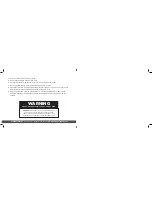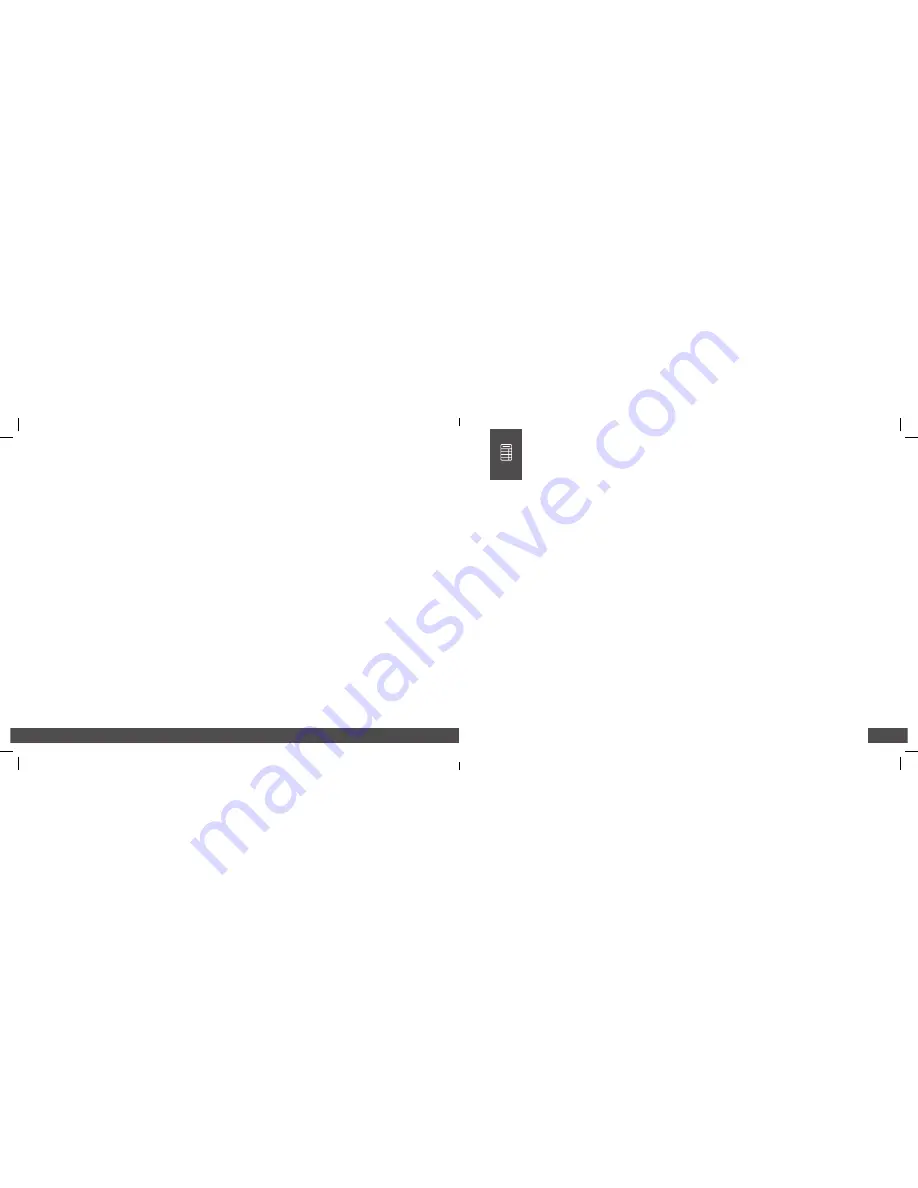
QUESTIONS?
Watch our helpful videos at
upunch.com/resources
23
For example, if you would like to set the color change for weekdays only, you will disable
the setting for Saturday and Sunday. When you see the flashing triangle on Sunday,
press the
Back
button and the triangle will be removed. Then press the
–
button to select
Saturday. When you see the flashing triangle on Saturday, press the
Back
button to disable
Saturday. Monday through Friday are still selected.
4. Press Enter to confirm these settings.
Next, you will select which color you wish to print at this time. The options are:
01 Red
02 Black
5. Use the + and – buttons to make your selection. To switch the color to red, select 01
and then press Enter to confirm the setting.
Repeat these steps for the remaining codes. To follow the example in this section, you
would set up code 02 to change the color to black (02) at 11:30am on Monday–Friday;
code 03 to change the color to red (01) at 1:30pm on Monday–Friday; and code 04 to
change the color to black (02) at 4:45pm on Monday–Friday. You can enter up to 24
codes.
NOTE:
After all codes are set, move the Set switch to the “
–
” position (to the left) and
close the time clock cover.
UNDERSTANDING TIME CARDS
Note:
You can only use one time card, per pay period. Trying to use more than one in a pay
period will result in an error code.
The front of the time card is numbered 1–15, indicating the first 15 days of the month, and
the back of the card is numbered 16–31. The row on which your punch appears will depend
on your pay period settings. Pay period markers along the right side of time cards make
punches clear and precise.
Example 1:
If you have set up monthly pay periods and have selected 1 as the first day
of the pay period, row 1 will show punches for the 1st day of the month, row 2 will show
punches for the 2nd day of the month, and so on.
Example 2:
If you have set up weekly pay periods and have selected Sunday as the first
day of the pay period, row 1 will show punches for Sunday, row 2 will show punches for
Monday, and so on. If you use weekly pay periods, you may use the reverse side for the
following pay period; row 16 will reflect the first day of the next pay period.
Example 3:
If you have set up bi-weekly pay periods, row 1 will show punches for the first
day of the pay period. If you use bi-weekly pay periods, you may use the reverse side for
the following pay period; row 16 will reflect the first day of the next pay period.
04
USING THE HN SERIES CALCULATING
TIME CLOCK