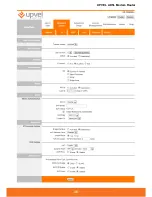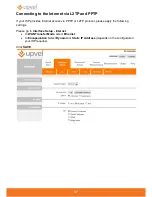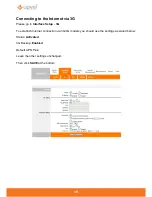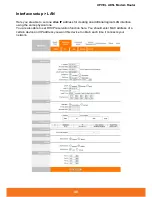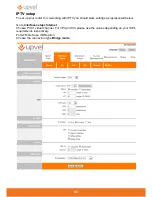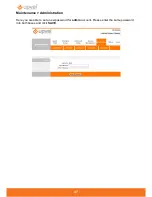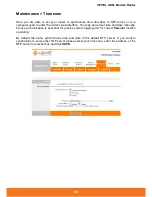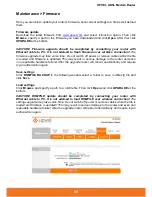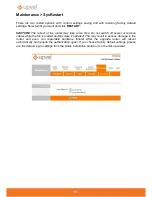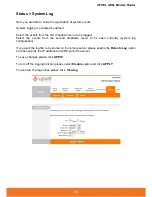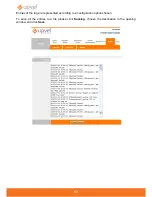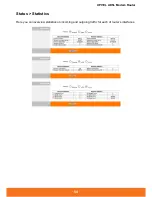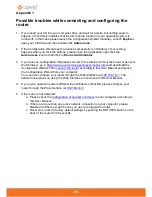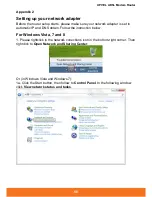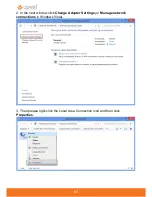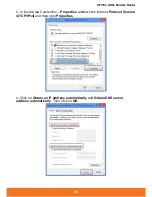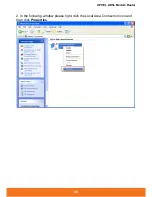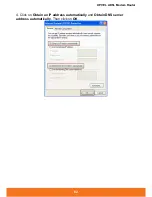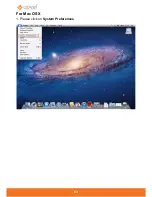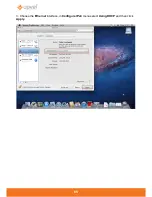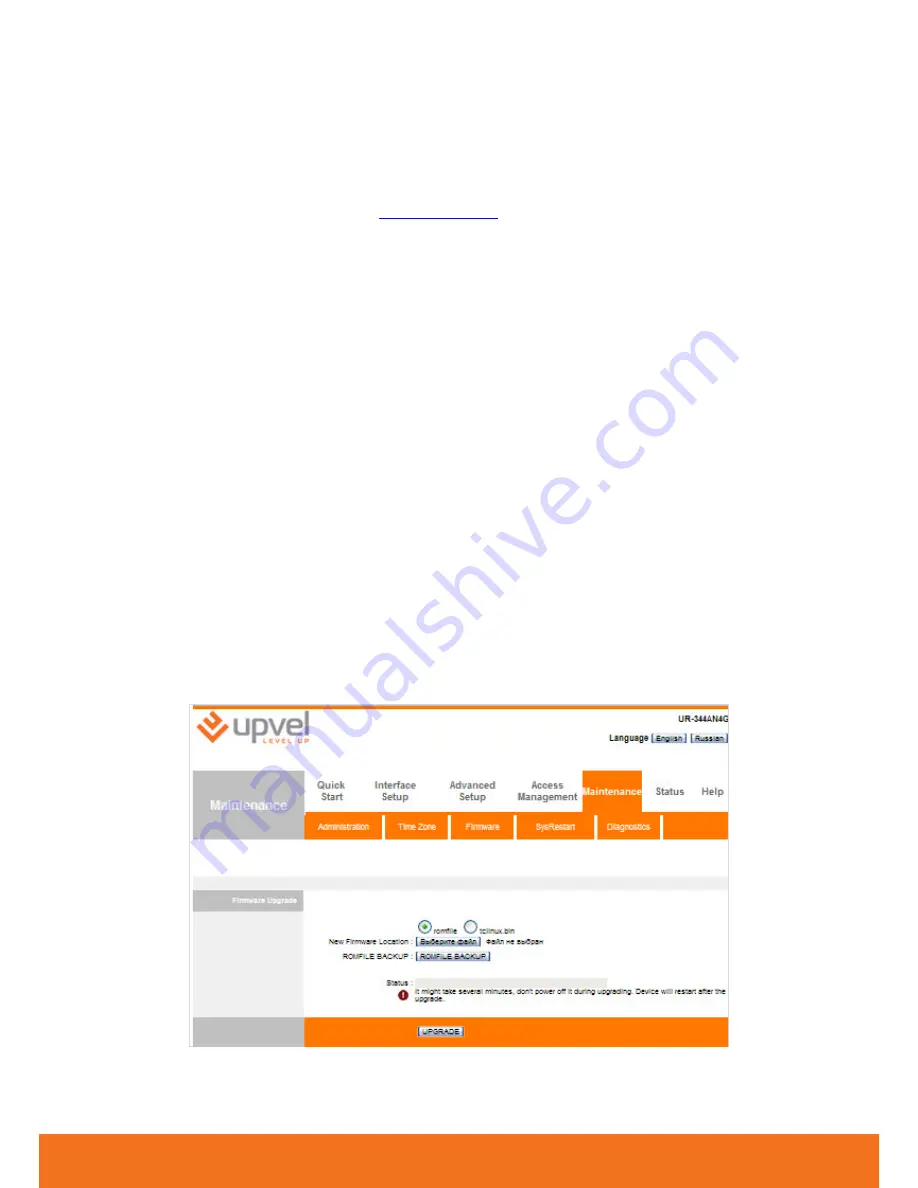
UPVEL ADSL Modem Router
50
Maintenance > Firmware
Here you are able to update your router’s firmware, save current settings to a file as well as load
them.
Firmware update
Download the latest firmware from
www.upvel.com
and select
tclinux.bin
option. Then click
Browse
, specify a path to the firmware you have downloaded and click
Open
. After that click
UPGRADE
at the bottom.
CAUTION! Firmware upgrade should be completed by connecting your router with
Ethernet cable to PC. It is not advised to flash firmware over wireless connection!
The
firmware upgrade may take some time. Do not switch off power or remove cables while the file
is loaded and firmware is updated! This may result in serious damage to the router and even
non repairable hardware failure! After the upgrade router will reboot automatically and require
log-in authorization again.
Save settings
Click
ROMFILE BACKUP
In the following window select a folder to save
romfile.cfg
file and
click
Save
.
Load settings
Click
Browse
and specify a path to a
romfile
file. Then click
Open
and click
UPGRADE
at the
bottom.
CAUTION! ROMFILE update should be completed by connecting your router with
Ethernet cable to PC. It is not advised to load ROMFILE over wireless connection!
The
settings upgrade may take some time. Do not switch off power or remove cables while the file is
loaded and firmware is updated! This may result in serious damage to the router and even non
repairable hardware failure! After the upgrade router will reboot automatically and require log-in
authorization again.
Summary of Contents for UR-104AN
Page 1: ......
Page 7: ...7 Router Installation ...
Page 17: ...17 4 Enter the network key you have specified to the input box and click OK ...
Page 23: ...23 Then click RUN WIZARD Click NEXT ...
Page 26: ......
Page 37: ...UPVEL ADSL Modem Router 36 ...
Page 43: ...UPVEL ADSL Modem Router 42 ...
Page 64: ...63 For Mac OS X 1 Please click on System Preferences ...
Page 65: ...UPVEL ADSL Modem Router 64 2 Then click on Network ...
Page 72: ...71 ...