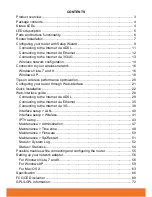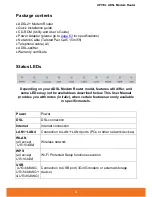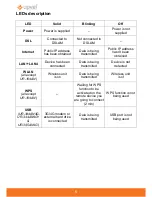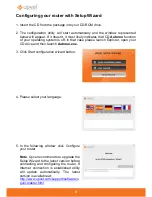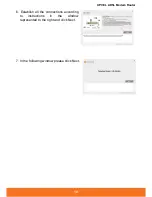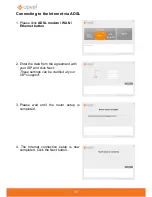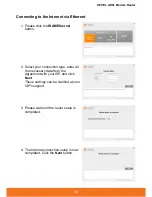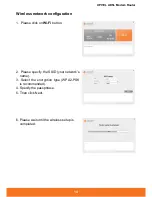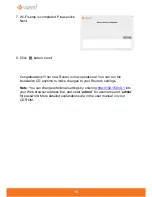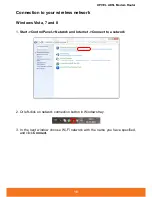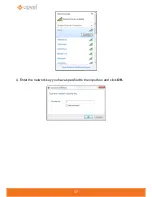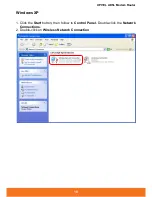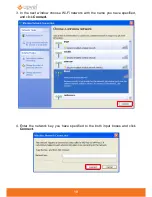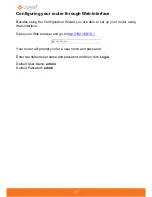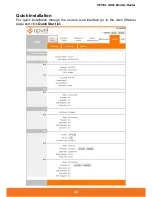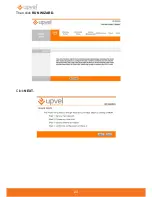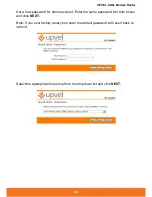9
Configuring your router with Setup Wizard
1. Insert the CD from the package into your CD-ROM drive.
2. The configuration utility will start automatically and the window represented
below will appear. If it doesn’t, it most likely indicates that CD
Autorun
function
of your operating system is off. In that case please launch Explorer, open your
CD drive and then launch
Autorun.exe
.
3. Click Start configuration wizard button.
.
4. Please select your language.
5. In the following window click Configure
your router.
Note
. Upvel recommends to upgrade the
Setup Wizard to the latest version before
connecting and configuring the router. If
Internet connection is established utility
will update automatically. The latest
version is available at:
http://www.upvel.com/support/software/u
pvel-master.html
Summary of Contents for UR-104AN
Page 1: ......
Page 7: ...7 Router Installation ...
Page 17: ...17 4 Enter the network key you have specified to the input box and click OK ...
Page 23: ...23 Then click RUN WIZARD Click NEXT ...
Page 26: ......
Page 37: ...UPVEL ADSL Modem Router 36 ...
Page 43: ...UPVEL ADSL Modem Router 42 ...
Page 64: ...63 For Mac OS X 1 Please click on System Preferences ...
Page 65: ...UPVEL ADSL Modem Router 64 2 Then click on Network ...
Page 72: ...71 ...