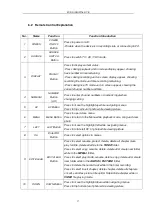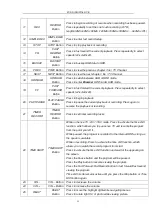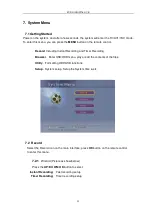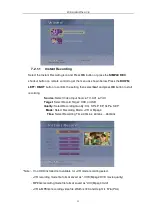Reviews:
No comments
Related manuals for NV-812

ELAN LUM-500-NVR-4CH
Brand: SnapAV Pages: 8

DR16NRT
Brand: Ganz Pages: 84

T2-HD 217 PVR
Brand: Triax Pages: 36

DW-VAC162T
Brand: Digital Watchdog Pages: 64

RNG110
Brand: Pace Pages: 2

ACAP series
Brand: MGDVRs Pages: 63

WinTV-HVR-1800
Brand: Hauppauge Pages: 2

Q3 Handy
Brand: Zoom Pages: 14

GHD1621F2
Brand: Goodmans Pages: 20

GDB01SFV1
Brand: Goodmans Pages: 21

DS-7100HGHI-E1
Brand: HIKVISION Pages: 339

LGK8C4CNHDDBLT4
Brand: Logan Pages: 19

Hawk-04
Brand: ClearView Pages: 7

DS-7604NI-E1/4P
Brand: HIKVISION Pages: 135

SHA28
Brand: Kguard Pages: 88

KDM2412MX-0204A/TF
Brand: Kedacom Pages: 28

MXVR4104
Brand: Dahua Pages: 234

QSDF8204C4-320
Brand: Q-See Pages: 61