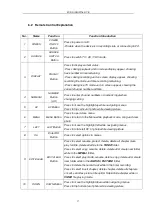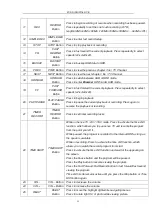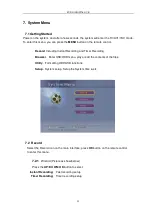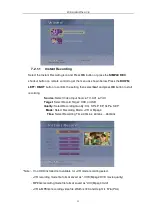FUDIO DIGITAL DVR
14
5. HDD & USB Installation
Hard Disk Storage Device:
-
Supporting all 3.5’
SATA
interface hard disk available in the market.
(3.5” IDE Hard Disk Drive Optional)
-
For
New
HDD installed, you should follow below steps:
Step1: Install your HDD into your DVR.
Step2: Connect the HDD Power and Data cable accordingly.
Step3: Switch on the DVR power.
Step4: After DVR boot up enter to TV/AV/YUV mode, switch off the DVR power.
Step5: After that switch on the DVR power again.
In this time, DVR itself will automatically detected the HDD and format it as FAT32
Format (HDD LED in the front panel will lighting).
-
For
used
HDD installed, you should follow below steps:
Step1: Make sure HDD is still working.
Step2: Install your HDD into your DVR.
Step3: Then connect your DVR to PC using the USB
Slave connector to PC USB port.
Step4: If your HDD is still working, PC will auto detect it as an external storage
device. Mouse Point to
Computer
and right key to select
Manage
to enter to
Computer Management
>Select >
Disk Management >
Select
>
DVR HDD
volume on the screen and right click on your mouse to select delete volume.
Make sure click on your DVR HDD volume before delete volume.
Step5: After deleted the partition, disconnect your HDD with PC.
Step6: Switch on the DVR power.
Step7: After DVR boot up enter to TV/AV/YUV mode, switch off the DVR power.
Step8: After that switch on the DVR power again.
In this time, DVR itself will automatically detected the HDD and format it as FAT32
Format (HDD LED in the front panel will lighting).
USB Storage Devices: