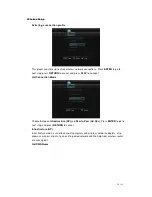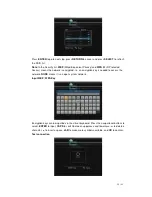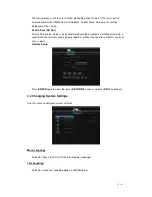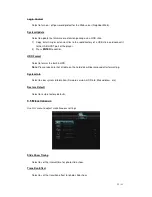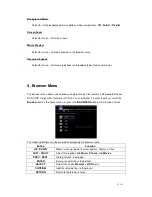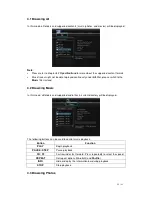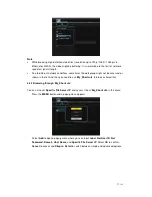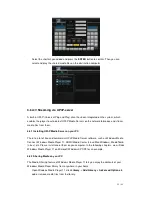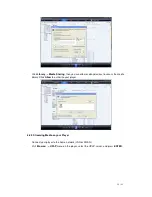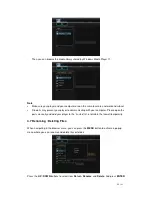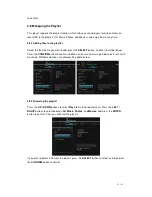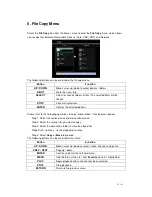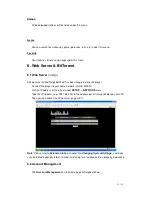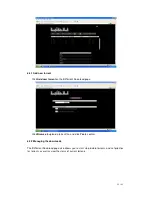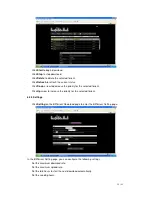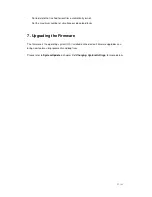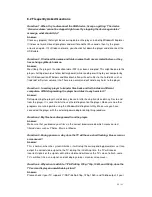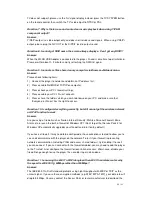33 / 41
Station
-
All downloaded stations will be listed under this menu.
Genre
-
You can search for stations by genre (pop, rock, jazz, etc.) under this menu.
Favorite
-
Your favorite stations can be kept under this menu.
6. Web Server & BitTorrent
6.1 Web Server
(unicgi)
A Web server called ‘Neighbor Web’ has been integrated into the player.
-
Connect the player to your home network (LAN or WLAN).
-
Get the IP address of the player under
SETUP
->
NETWORK
menu.
-
Type the IP address (e.g., 192.168.3.15) in the address bar of Internet Explore on your PC.
Then you can access the Web server on your PC.
Note
: Please refer to
Extension Info
in chapter ‘
3.4 Changing System Settings
’, and make
sure all related packages ‘btpd’, ‘samba’, and ‘unicgi’ are installed and run properly in advance.
6.2 Account Management
-
Click
Account Management
on the home page of Neighbor Web.