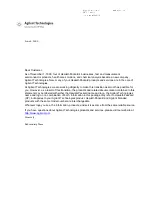1
1. Reset
There is a ‘‘RESET’’ hole on the front end of video encoder, which is used for conducting
initialization reset to the encoder. After turning on the power of the device, insert a pin into
the hole, then press the reset button and hold it down for about 8 seconds until you see all
three indicator light(VIDEO, LAN, POWER) go out All parameters will be initialized.
•
The default IP address is 192.168.1.168. The default login ID and password are ''admin''.
•
You can try to reset the device if you encounter any problems while using the device.
2. Log in to the Control Panel
Logging in to the control panel of video encoder is the first step in using the device. Most
customers cannot log in to the control panel of video encoder by entering 192.168.1.168
directly in the browser. The reason is that the IP address of video encoder(192.168.1.168)
and the IP address of PC(or laptop) are not in the same network segment, so they cannot
communicate with each other. In order to log in to the control panel of video encoder, we
first need to change the IP address of PC(or laptop).
This is how to log in to the control panel. If you are using windows, please refer to chapter
2.1; if you are using MAC, please refer to chapter 2.2.
2.1 Windows Operating System
Step 1.
Connect the video encoder to the router via an Ethernet cable
Step 2.
Connect the PC(or laptop) to the same router via Ethernet cable or WIFI. Right
click on the network icon to open <Network and Sharing Center>