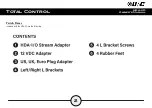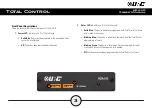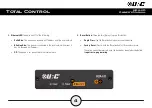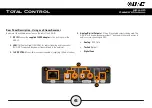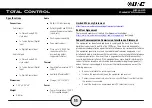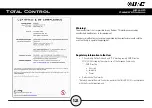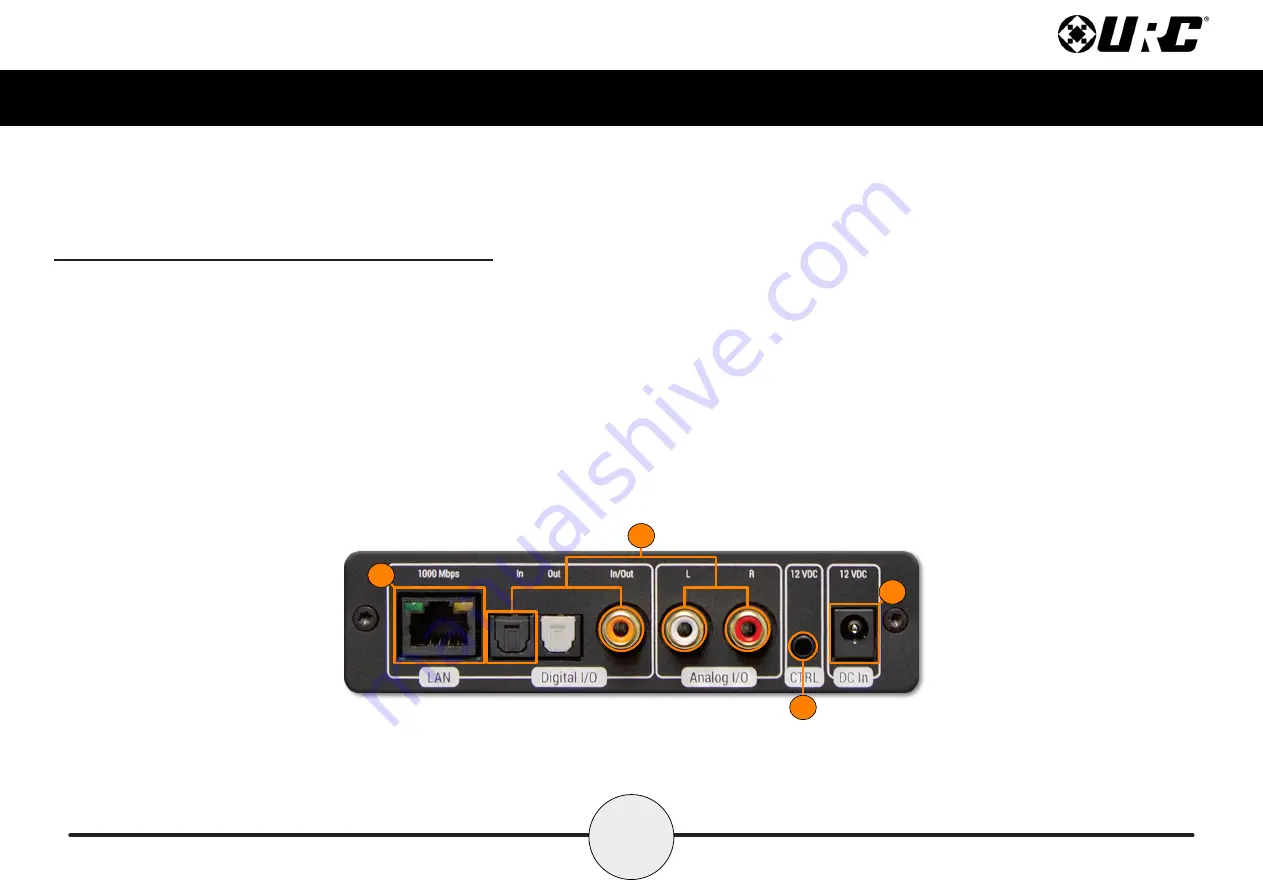
5
Total Control
HDA-I/O
Owner’s Manual
Rear Panel Description - Using as a Stream Injector
Below are the available connections on the rear of the HDA-IO:
1. DC IN:
Connect the
supplied 12VDC adapter
to this port to power the
HDA-IO.
2. LAN:
Full Duplex Gigabit LAN ONLY, for audio streaming and zone control
(Wi-Fi NOT supported, device must be hard-lined to the network).
3. 12 VDC CTRL:
Mono 3.5mm connector capable of supplying 150mA of current.
4. Analog/Digital Inputs:
Both of the following inputs can be used to
provide HDA “high-definition” audio streams. Only one input can
be in use at any given time.
•
Analog -
Unbalanced RCA
•
Toslink
(Optical)
•
Digital Coax
1
2
3
4