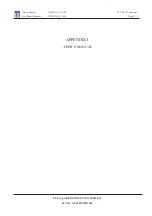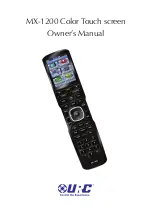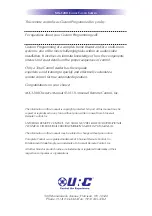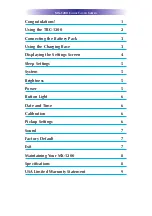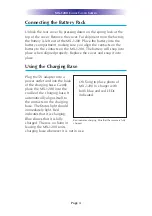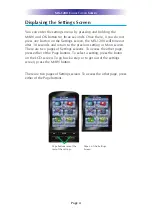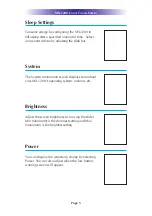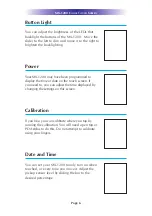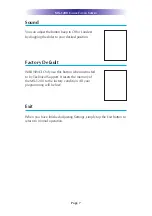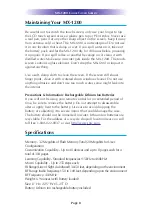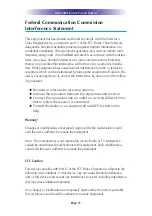Page 4
Displaying the Settings Screen
You can enter the settings menu by pressing and holding the
MAIN and OK button for three seconds. Once there, if you do not
press any button on the Settings screen, the MX-1200 will timeout
after 30 seconds and return to the previous setting or Main screen.
There are two pages of Settings screens. To access the other page,
press either of the Page buttons. To select a setting, press the buton
on the LCD screen. To go back a step or to get out of the settings
screen, press the MAIN button.
There are two pages of Settings screen. To access the other page, press
either of the Page buttons.
MX-1200 C
OLOR
T
OUCH
S
CREEN
Page buttons reveal the
rest of the settings.
Page 2 of the Settings
Screen
Summary of Contents for MX-1200
Page 2: ...MX 1200 Color Touch screen Owner s Manual ...
Page 16: ......