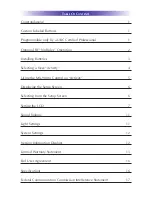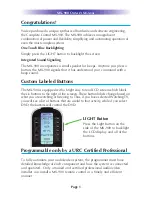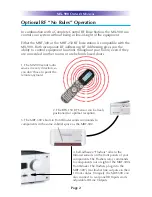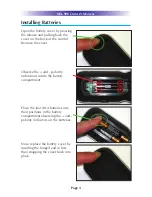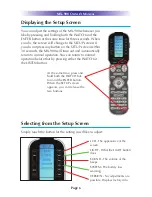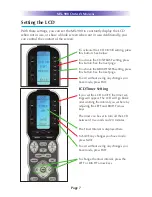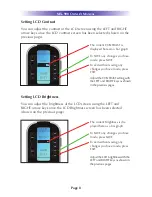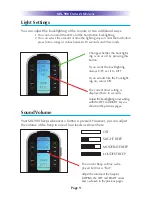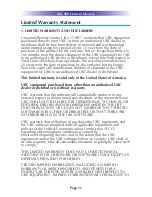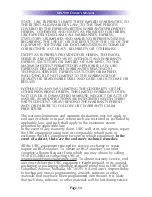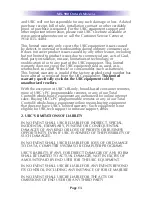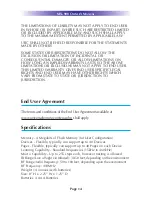Using the MX-900 to Control an “Activity”
Once you’ve selected a new activity, the MX-900 displays the title of the
activity at the top of the screen. Below the title, the LCD displays the cus-
tomized names of any special features you need for the activity. All the
hard buttons of the MX-900 have now changed to functions optimized for
this activity.
The Title displays
what activity you
can control.
The Channel and
Previous Channel
buttons will change
channels when you
have selected an
activity like Watch
CABLETV or
Watch SAT TV.
The Number keypad
will enter numbers for
the activity you’ve
selected. Thus, for
watching Cable TV, you
use the number keypad
to enter channel num-
bers, while when lis-
tening to CD, the num-
ber keypad enters track
numbers.
The LCD button
labels describe
special features
for this activity.
The transport buttons
(Play, Stop, Skip-, Skip+,
FF, REW and Pause)
operate when the select-
ed activity requires them
(for example, if you
watch CABLETV with a
TiVo type of DVR, these
buttons will control the
built-in DVR, while if
you are watching a
DVD, these buttons will
control the DVD player).
The Volume and
Mute buttons always
control the sound
regardless of what
screen is displayed.
Press either of the
PAGE buttons to see
any other available
choices.
The 4 way cursor
buttons enable you
to navigate on
screen guides and
menus with ease.
Page 5
MX-900 O
WNER
’
S
M
ANUAL