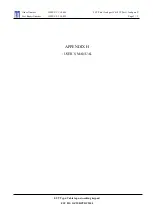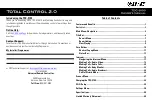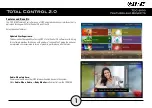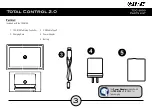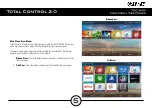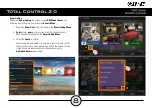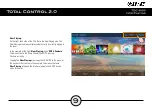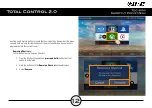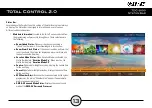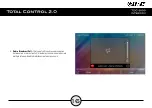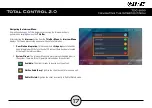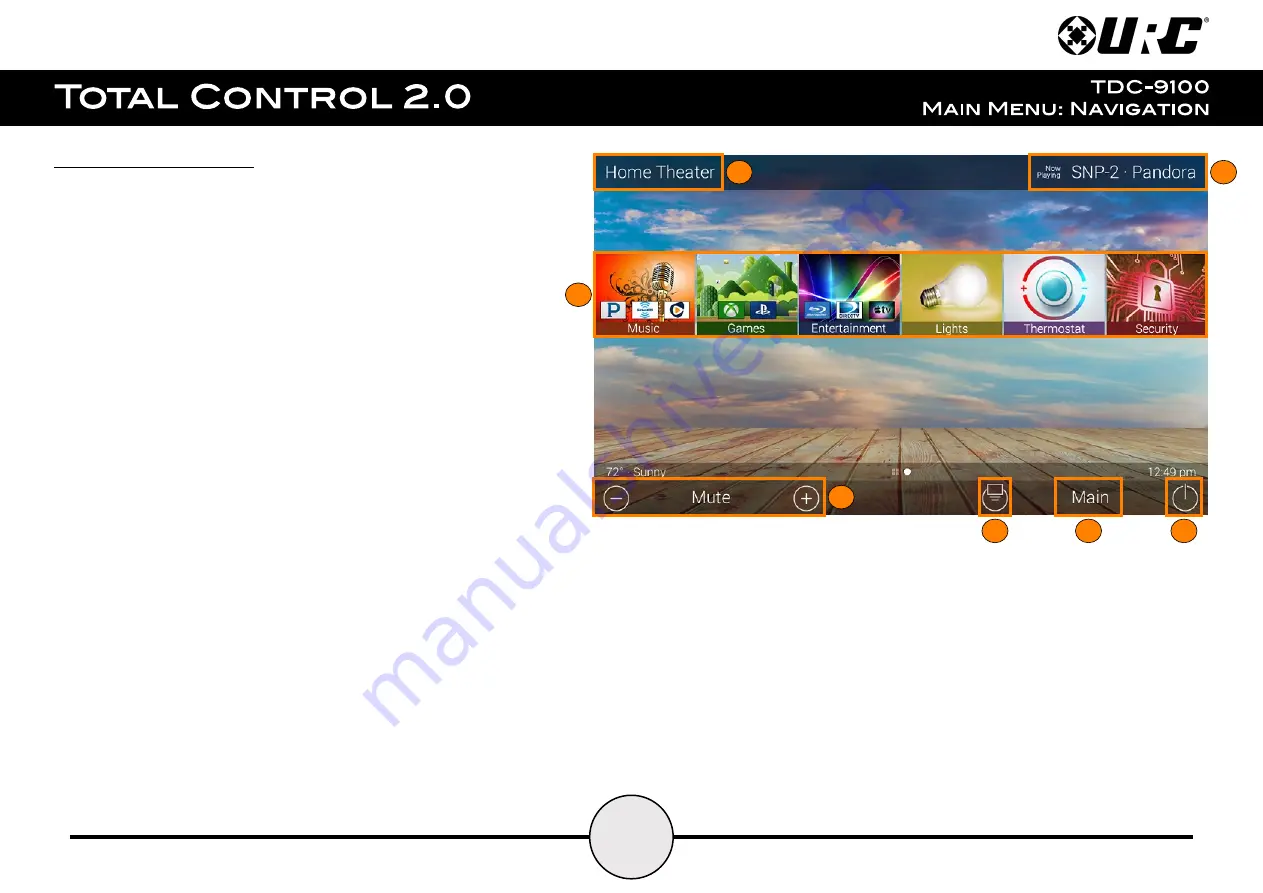
4
Main Menu Navigation:
Although specific screen design and certain options are dictated by the
custom integrator that programmed the Total Control 2.0 system, the general
layout remains the same.
Navigation is performed via various screen swipes:
●
Left Swipe:
Swipe left to reveal additional
Main Menu
pages. The
amount of pages available on the
Main Menu
is dictated by the
custom integrator.
●
Right Swipe:
Swipe right to reveal the
Scenes Menu
. The
Scenes
Menu
contains
URC Scenes
that are created by the custom
integrator. Return to the
Main Menu
by swiping left from the
Scenes Menu
.
●
Button Tapping:
On the Main Menu selecting each of these areas
provide the end-user with control:
1.
Category/Device Ribbon:
Select a
Category
button to reveal
the associated submenu OR select a
Device
located here to
access that devices menu. This is dictated by the
custom integrator.
2.
Rooms Menu:
Displays the Room’s Menu which provides
access to any available room in the system.
3.
Volume Control:
Tap the minus (Vol-) to lower the volume, plus
(Vol+) to increase the volume, and Mute to mute the volume.
4.
Shortcuts:
Reveals the
Shortcuts Popup
menu. The end-user
can add up to six (6) items on this menu.
5.
Main:
Select to return to the Main Menu regardless of what page the device is currently
on. This can be changed to display the Scenes Menu, speak with the custom integrator to
program the TDC-9100 in this way.
6.
Room Power Off:
Select to turn off all the devices in the current room.
7.
Now Playing:
Select the Now Playing button at the top to instantly jump into that
device/activity’s menu pages.
1
2
3
4
5
6
7
Summary of Contents for Total Control 2.0 TDC-9100
Page 2: ...TDC 9100 Owner s Manual ...