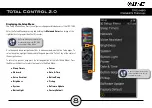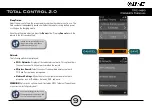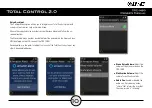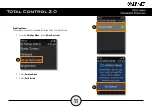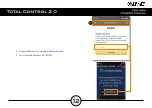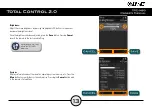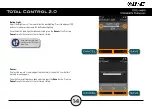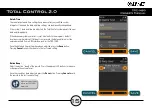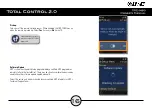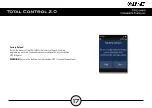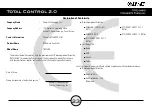18
Specifications:
Microprocessor:
ARM Cortex-A35 Core 1.5GHz x 4
RAM:
8GB eMMC, DDR3 256MB RAM
LCD:
2.4” TFT-LCD, 262K Colors, Backlight By LED
Touch Window:
Capacitive Touch
Sound:
Mono, Normal 1 watt
Devices:
Supports up to 255 devices with text, less with heavy graphics
Usage Pages:
Supports up to 255 pages on each devices with text, less with heavy
graphics usage
Macro Capability:
Up to 255 steps each; however, nesting is supported.
Wi-Fi:
IEEE 802.11a/b/g/n/ac
RF Output Power:
2.4 GHz band - 10 dBm, 5 GHz band - 11 dBm
Frequency Range:
2412 MHz ~ 2462MHz, 5150 MHz ~ 5350 MHz, 5470 MHz ~ 5725 MHz
Battery:
Lithium Polymer, 3.7V, 2100mAh, 7.77Wh
Battery Charging Time:
3 Hours
Power:
5.0V
, 2.0A
Operating Temperature:
0~40°C
Size:
9.05in x 1.97in x 1.06in
Weight (with battery loaded):
7.2oz
Summary of Contents for TRC-1480
Page 1: ...Owner s Manual ...