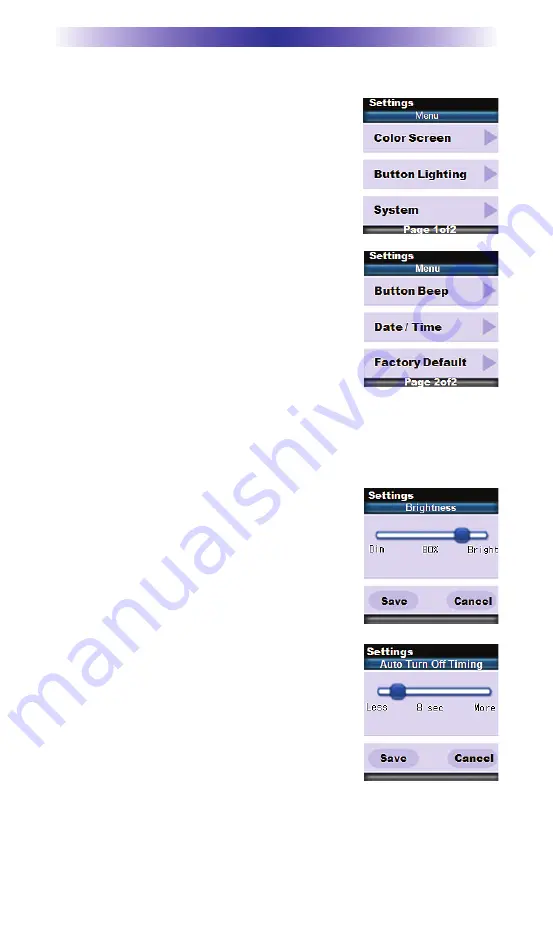
Page 2
TRC-780 OWNERS MANUAL
Displaying the Settings Screen
You can adjust settings of the TRC-780 when
ev-er you like by pressing and holding the MAIN
+ ENT button for three seconds. When you do
the screen will change to the Settings Menu. If
you do not press any button on the Settings
screen, the TRC-780 will beep signifying a time-
out after 30 seconds and return to the previous
setting or main screen.
There are two pages of Settings screens. To
access the other page, press either of the page
buttons.To select a setting, press the settings
adjacent button.
To go back a step or to get out of the settings
screen, press either the MAIN button or the EXIT
button on the TRC-780.
Color Screen
Color screen settings give two configurable options.
1. Brightness: Adjust the screen brightness by
pressing the screen buttons on the left and
right side of the slider bar. Once the bright-
ness has been adjusted, simply press the
Save button. Pressing the Cancel button
will revert to the remotes last saved bright-
ness setting. Note: The higher the bright-
ness, the faster the batteries will deplete.
2. Automatic Turn Off: Adjust the duration the
OLED screen will stay illuminated after a
button is pressed. Pressing the left and right
screen buttons, next to the slider bar, will
change how long the OLED screen will stay
on. Pressing the “Less” side will decrease the
time in steps down to a minimum time of 5
seconds. Pressing the “More” side will
increase the time in steps up to a maximum of 60 seconds. Once
the setting has been adjusted, simply press the Save button.
Pressing the Cancel button will revert the remote’s Automatic
Turn Off setting to the last saved setting. Note: The longer the
OLED screen stays on, the faster the batteries will deplete. .
Summary of Contents for TRC-780
Page 2: ...TRC 780 Owners Manual ...

































