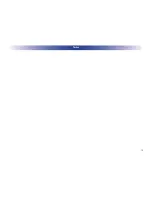Installation
Setup Through Web-portal
End-user
As an end-user your URC certified custom professional integrator performs the initial setup of your Z-Wave system. An e-mail is sent to the
address you provide your integrator; this includes a temporary password granting you access to the
Z-Wave User Portal
. Your installer can
assist in familiarizing you with the available features, or more information can be found on the
TRF-ZW2’s product web-page.
Professional Integrator
URC certified integrators begin setup of the Z-Wave system by accessing the URC Z-Wave Dealer Portal as prompted by URC software.
Using the TRF-ZW2
Manually Including and Excluding Z-Wave Devices
Z-Wave devices are normally paired, or unpaired, with the Z-Wave gateway via the web-portal. It is possible however, to complete the
process manually.
Including a device
1
.
To include your Z-Wave devices press the
Sync button
once. The Z-Wave light blinks slowly, once every second, to indicate that it is
in inclusion (pairing) mode
2
.
Follow the pairing/unpairing instructions for the Z-Wave device
(devices have manufacturer-specific instructions)
3
.
When paired successfully the TRF-ZW2’s Z-Wave LED flashes rapidly for less than a second, then return to inclusion state
4
.
Pressing the
Sync button
again returns the unit to normal operating mode
Excluding a device
1
.
To exclude your Z-Wave devices you’ll need to press and hold the
Sync button
for 3 seconds. The Z-Wave light blinks faster, twice
every second to indicate that it is in exclusion mode
2
.
Follow the pairing/unpairing instructions for the Z-Wave device
3
.
When unpaired successfully the Z-Wave LED flashes rapidly for less than a second, then return to exclusion state
4
.
Pressing the
Sync button
returns the unit to inclusion state. A second press returns the unit to normal operating mode
7
Summary of Contents for TRF-ZW2
Page 1: ...i TRF ZW2 Z Wave Gateway Owner s Manual ...
Page 17: ...14 Notes ...