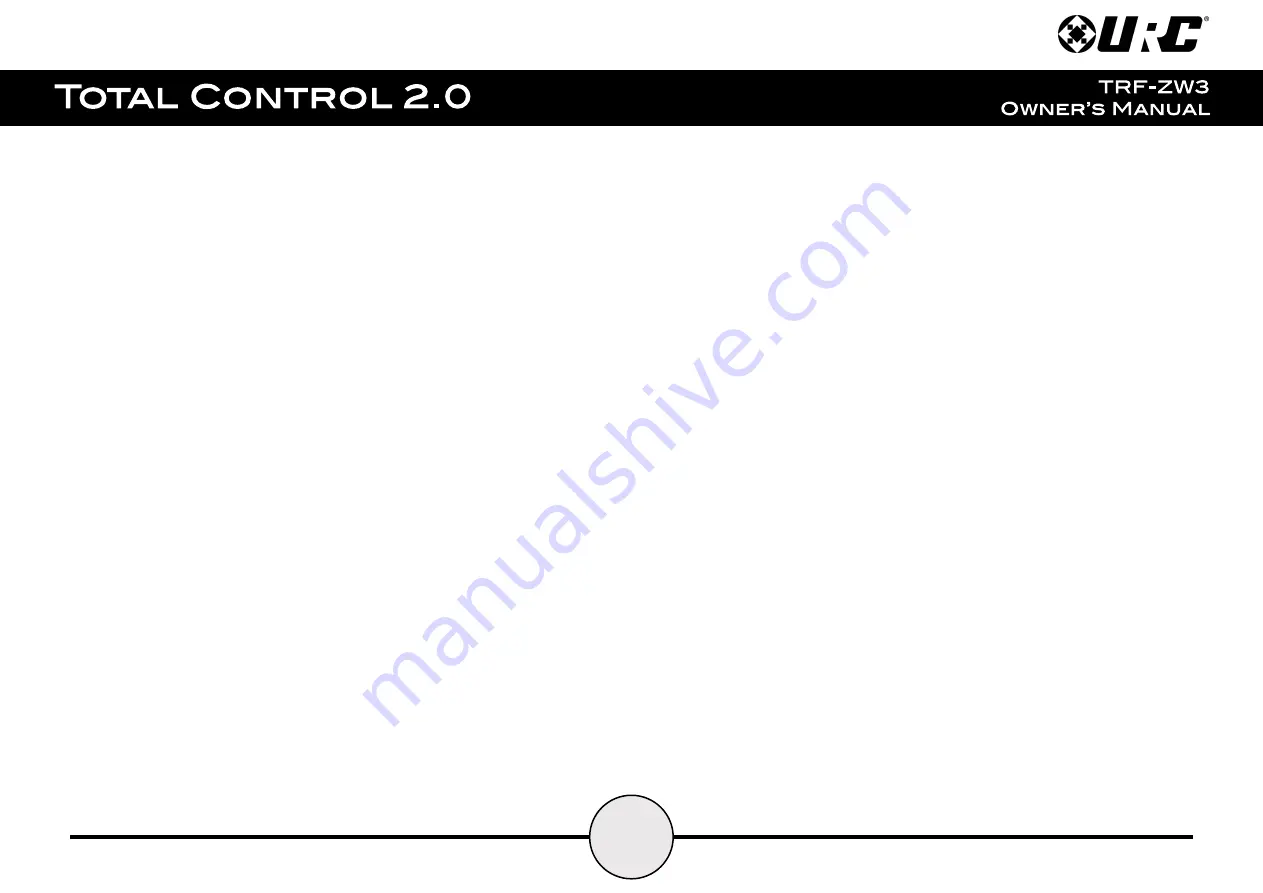
14
FCC Caution:
This device complies with Part 15 of the FCC Rules. Operation is subject to the
following two conditions: (1) this device may not cause harmful interference, and
(2) this device must accept any interference received, including interference that
may cause undesired operation.
Any changes or modifications not expressly approved by the party responsible for
compliance could void the authority to operate equipment.
The antenna(s) used for this transmitter must not be co-located or operating in
conjunction with any other antenna or transmitter.
Federal Communication Commission (FCC) Radiation Exposure Statement:
This remote device is approved as a hand-held and hand-operated only portable
(relative to hand) device which is normally operated at 5 cm from a person's body.
Summary of Contents for TRF-ZW3
Page 1: ......

































