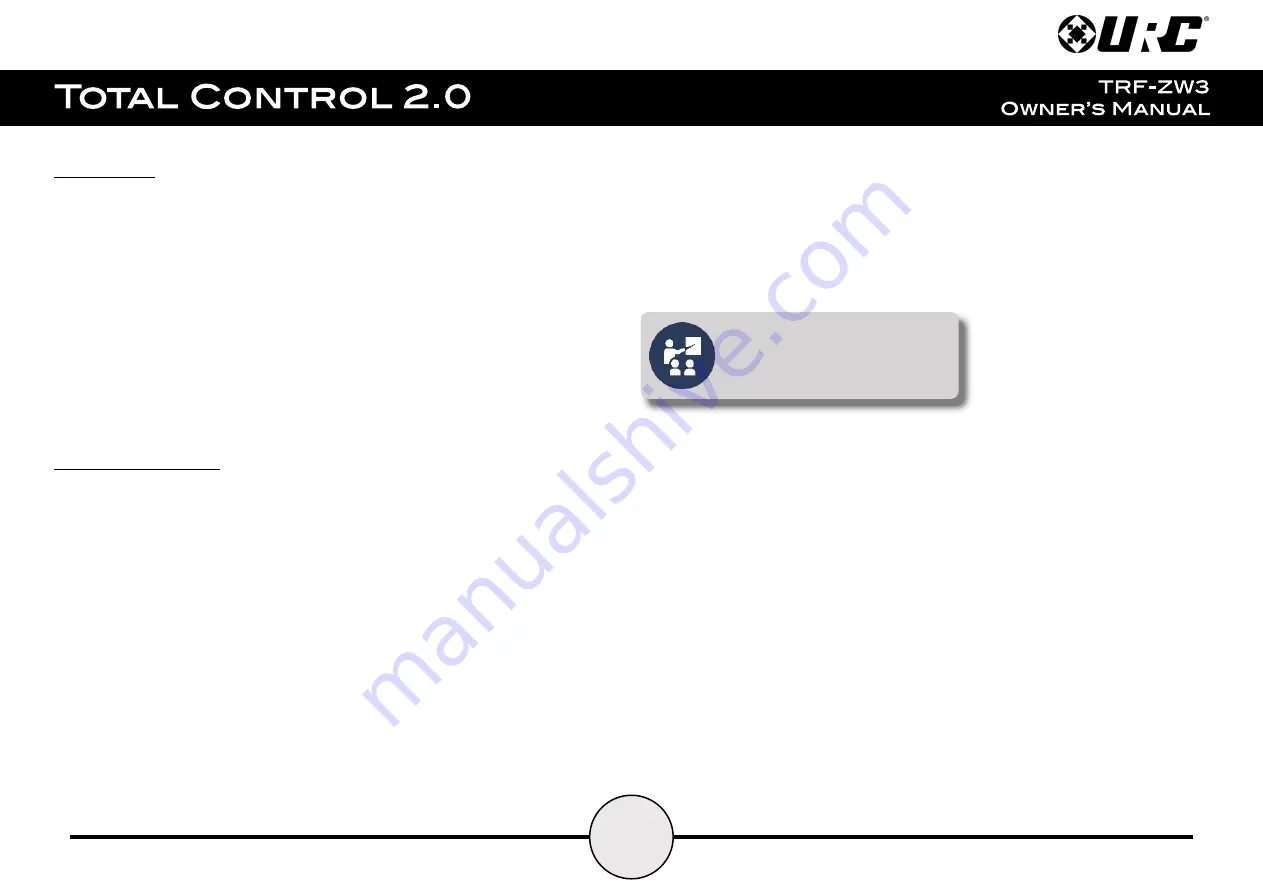
7
Installation:
Setup of the TRF-ZW3 and Z-Wave devices is performed by a certified URC integrator.
This also includes integration of the Z-Wave system to a compatible URC control system.
After the URC integrator has performed the initial configuration, an email is sent to the
end-user. This email contains information on your Z-Wave account and system. Follow
the email’s instructions on finalizing your account.
This Z-Wave account allows users to monitor your Z-Wave system’s devices and
provides the ability to “block Dealer access”. Blocking Dealer Access prevents the URC
integrator from programming and/or controlling the systems’ Z-Wave devices/scenes.
Using the TRF-ZW3:
It is recommended that
adding and removing devices
should always be performed by using the
UI7 Programming Portal
.
Manually Including (pairing) and Excluding (removing) Z-Wave Devices:
Z-Wave devices are
normally paired (or unpaired) with the Z-Wave gateway via the web-portal (UI7);
however, it is possible to complete the process manually:
Including (pairing) a Device (manually):
1. Press the
Sync
button once (page 3). The Z-Wave light blinks slowly (once every second) to indicate that it is in pairing mode.
2. Follow the
pairing/un-pairing instructions
for the Z-Wave device (devices provide manufacturer-specific instructions).
3. When paired successfully, the TRF-ZW3’s Z-Wave light flashes rapidly for less than a second, then returns to the inclusion state.
4. Pressing the
Sync
button again returns the gateway to its normal operation mode.
When
adding a device manually, device are not assigned to a room or provided a name
. This must be performed from the UI7 Programming Portal.
URC highly recommends the end-user to
setup the Z-Wave system’s location and
block the integrators access once
programming is complete.
Summary of Contents for TRF-ZW3
Page 1: ......


































