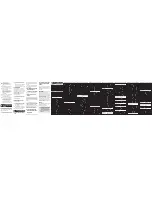Press to send the power code
for all mapped devices.
Turns TV on and off once the remote
has been programmed to the TV.
Press to program the remote.
Press to display Menu screen.
Press to display the on-screen
Guide (where available).
Press to move Up, Down, Right, Left.
Press to select the highlighted item.
Press to display current channel
information.
Press to return to the last previously
viewed channel.
Use CHANNEL UP to advance one
channel and CHANNEL DOWN to go
back one channel.
Press to change input
on the currently programmed TV.
Press to turn Closed Captioning (CC) on or off.
Additional CC settings available through MENU.
Press to turn sound on or off.
Use VOLUME UP to raise volume
and VOLUME DOWN to lower it.
Press to exit on-screen menus.
User Manual for
the Digital Adapter
Remote Control
.
The Digital Adapter Remote controls your digital
adapter (DTA) and the Volume, Mute, Power, Input
on many connected TVs.
Cisco/Technicolor DTA 271HD
Cisco DTA 170HD
Technicolor DCI401TWC2
Arris/Motorola HD-uDTA
Pace DC60Xu HD
This remote only works with the models listed above.
A. Cisco/Technicolor DTA 271HD
No additional programming steps are required.
Insert the batteries into your remote and it will
work immediately with the DTA 271HD.
Want to place your DTA 271HD out of
sight?
B. Cisco DTA 170HD
No additional programming steps are required.
Insert the batteries into your remote and it will
work immediately with the DTA 170HD.
C. Technicolor DCI401TWC2
The steps below MUST be performed
if your digital adapter is a Technicolor
DCI401TWC2.
Step1. Insert batteries into the remote.
Step2. Press and hold the PROG button for five
seconds, until the RED Power button lights
up.
Step3. Press [1], [0], [3] on the remote control
keypad.
If the digital adapter code is valid, the RED Power
button will blink twice and turn off.
After successfully completing steps 1-3 continue
following the steps below, making sure that
your DTA front panel is viewable by the remote
control.
Quick Set-Up Code Tables
0
1
2
3
4
5
6
7
8
9
0
1
2
3
4
5
6
7
8
9
TV&MENU
TV&GUIDE
TV
Button Press
Button Number
Brand
RCA
SAMSUNG
SONY
LG
VIZIO
SHARP
PANASONIC
SANYO
TOSHIBA
PHILIPS
COBY
MITSUBISHI
HITACHI
MAGNAVOX
JVC
ZENITH
INSIGNIA
EMERSON
WESTINGHOUSE
TCL
D. Arris/Motorola HD-uDTA
The steps below MUST be performed
if your digital adapter is an Arris/Motorola
HD-uDTA.
E. Pace DC60Xu HD
The steps below MUST be performed if
your digital adapter is an Pace DC60Xu HD.
Quick Set-Up Method
Manual Code Search
Automatic Code Search
OCE-0189A REV 04 (07/10/17)
If you would like to keep your adapter out of sight
and still get a remote signal, enable RF mode.
Follow these steps, making sure that your DTA
front panel is viewable by the remote control:
Step1. Make sure that the DTA and TV are
connected and powered on.
Step2. Point remote at the DTA front panel.
Step3. Press and hold the PROG button for five
seconds, until the RED Power button lights
up.
Step4. Press and release the INFO button.
Step5. The RED Power button will blink slowly
indicating the remote is ready to be
programmed.
Step6. A message on the TV screen will prompt
you to enter three (3) digits on the remote
control.
If the three (3) digits entered are correct, a
message on the TV screen will indicate
successful programming.
If the three (3) digits entered are incorrect, a
message on the TV screen will indicate
programming did not succeed.
1
Welcome
5
4
3
2
Identifying the Digital
Adapter in Your Home
This remote control is pre-programmed for
the DTA 170HD and the DTA 271HD digital adapter
models. Follow the instructions below if you want
to use the remote to control the other adapter
models, your TV or for advanced programming
features. If you are unsure of your DTA model,
check the front panel or bottom label of the DTA
for one of the following types:
Replacing Batteries
Before you program or operate the
remote control, you must install two
new AA alkaline batteries.
1. Remove the battery compartment
cover on the back of your remote
control.
2. Check battery polarity carefully,
and install the batteries as shown
in the illustration to the right.
3. Replace the battery compartment
cover.
Get to know your Remote Control
UNIVERSAL POWER
MENU
PROG
GUIDE
OK
EXIT
VOL
CC
INFO
LAST
CHANNEL
INPUT
NAVIGATION BUTTONS
MUTE
TV
Program the Remote
to Control Your
Digital Adapter
Step4. Make sure that the DTA and TV are
connected and powered on.
Step5. Point remote at the DTA front panel.
Step6. Press and hold the PROG button for five
seconds, until the RED Power button lights
up.
Step7. Press and release the INFO button.
Step8. The RED Power button will blink slowly
indicating the remote is ready to be
programmed.
Step9. A message on the TV screen will prompt
you to enter three (3) digits on the remote
control.
If the three (3) digits entered are correct, a
message on the TV screen will indicate successful
programming.
If the three (3) digits entered are incorrect, a
message on the TV screen will indicate
programming did not succeed.
Your remote is now programmed to work with
your DTA. The DTA can be placed out of sight
and your remote will continue to control its
behavior.
Step1. Insert batteries into the remote.
Step2. Press and hold the PROG button for five
seconds, until the RED Power button lights
up.
Step3. Press [1], [0], [2] on the remote control
keypad.
If the digital adapter code is valid, the RED Power
button will blink twice and turn off.
Your remote is now programmed to work with
your DTA.
Want to place your Arris/Motorola
HD-uDTA out of sight?
If you would like to keep your DTA out of sight
and still get a remote signal, enable RF mode.
Follow these steps, making sure that your DTA
front panel is viewable by the remote control:
Step1. Make sure that the DTA and TV are
connected and powered on.
Step2. Point remote at the DTA front panel.
Step3. Press and hold the PROG button for five
seconds, until the RED Power button lights
up.
Step4. Press and release the INFO button.
Step5. The RED Power button will blink slowly
indicating the remote is ready to be
programmed.
Step6. A message on the TV screen will prompt
you to enter three (3) digits on the remote
control.
If the three (3) digits entered are correct, a
message on the TV screen will indicate successful
programming.
If the three (3) digits entered are incorrect, a
message on the TV screen will indicate
programming did not succeed.
6
Program the Remote to
Control Your TV
(OPTIONAL)
If you would like to program your remote to
control your TV power, input and volume, there
are three methods:
The Quick Set-Up Method enables the easiest
set-up by using one-digit codes for up to 20 major
brands. Manual code entry requires you to find
your TV brand in the included list of three-digit TV
set-up codes. Automatic mode can take up to 15
minutes and requires you to press a button when
your TV responds to the remote control.
A. Quick Set-Up Method
Step1. Make sure that the DTA and TV are
connected and powered on.
Step2. Locate your TV brand in the Quick Set-Up
Code Table and identify the corresponding
“Button Press” and “Button Number”
values.
Step3. Press and hold simultaneously for 3 seconds
both the TV & MENU or TV & GUIDE buttons,
as specified by the “Button Press” value
your TV brand is assigned to. The RED
Power button light will turn on for 20
seconds confirming that you are in the
programming mode.
Step4. While the RED Power button light is on,
point the remote at the TV and press the
“Button Number” assigned to your TV
brand (e.g. for Sharp TV, key 5). The TV
should turn off, if it does not, press the
same number key repeatedly until the
TV turns off.
* Note: The remote will exit the programming
mode automatically if it does not have
matching codes and the RED Power
button light will turn off.
Step5. Once the TV has turned off, press the TV
key once again to save the code.
The remote is now ready to control your
TV.
If the matching code could not be found in
step 4, use the Manual Code search or the
Automatic Code Search method.
B. Manual Code Search
Step1. Make sure that the DTA and TV are
connected and powered on.
Step2. Locate your TV brand in the list of TV codes
included in this instruction sheet.
Step3. Point the remote at the TV.
Step4. Press and hold the PROG button for five
seconds, until the RED Power button
lights up.
Step5. Release the PROG button and make sure
the RED Power button light stays on.
Step6. Press and release TV button. The RED
Power button will blink once and remain on.
Step7. Find the three (3) digit TV code for your TV
brand.
Press the three (3) number buttons in order
on the remote.
If the device code is valid, the RED Power
button will blink twice and turn off.
The device code will be retained.
If the device code is invalid, the RED Power
button will blink twice, but stay on.
Input another three (3) digit code or cancel
the process by pressing the “TV” button.
Step8. If you are able to control TV power on/off
and TV volume with the TV and VOL
buttons on the remote you have
successfully programmed your remote to
your TV. If not, return to step 2 and try the
next code for your TV brand.
While in programming mode, if a button is
not pressed within 20 seconds, the remote
will exit the process.
C. Automatic Code Search
If the code for your TV can't be found using the
Manual Code Search,
please try the Automatic Code search using the
following steps:
Step1. Make sure that the DTA and TV are
connected and powered on.
Step2. Point the remote at the TV.
Step3. Press and hold the PROG button for five
seconds, until the RED Power button
lights up.
Step4. Release the PROG button and make sure
the RED Power button light stays on.
Step5. Press and release the CH UP button to
begin auto search mode.
The remote will transmit the TV power
code every 1.5 seconds and the RED
Power button will blink at the same time.
Finding the correct code may take
up to 15 minutes.
Step6. When your TV turns off, immediately press
the TV button. This will store the
code and exit the search mode.
Step7. If you are able to control TV power on/off
and TV volume with the TV and VOL
buttons on the remote you have
successfully programmed your remote to
your TV. If your remote is still not
programmed, you may need to repeat
steps 2-6 and press the TV button faster.
Install two AA
alkaline batteries
as shown here
Step 1. Insert batteries into the remote.
Step 2. Press and hold the PROG button for five
seconds, until the RED Power button lights up.
Step 3. Press [1], [0], [4] on the remote control key
pad.
If the digital adapter code is valid, the RED Power
button will blink twice and turn off.
Want to place your Pace DC60Xu HD out
of sight?
If you would like to keep your DTA out of sight
and still get a remote signal, enable RF mode.
Follow these steps, making sure that your DTA
front panel is viewable by the remote control:
Step1. Make sure that the DTA and TV are
connected and powered on.
Step2. Point remote at the DTA front panel.
Step3. Press and hold the PROG button for five
seconds, until the RED Power button lights
up.
Step4. Press and release the INFO button.
Step5. The RED Power button will blink slowly
indicating the remote is ready to be
programmed.
Step6. A message on the TV screen will prompt
you to enter three (3) digits on the remote
control.
If the three (3) digits entered are correct, a
message on the TV screen will indicate successful
programming.
If the three (3) digits entered are incorrect, a
message on the TV screen will indicate
programming did not succeed.