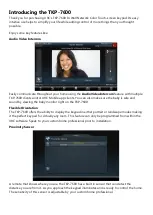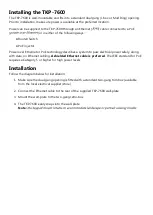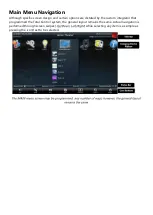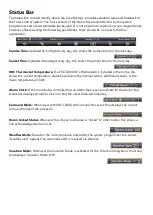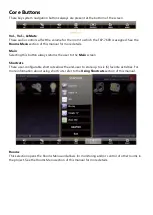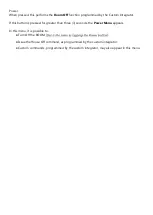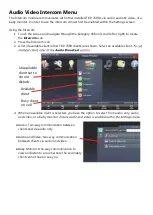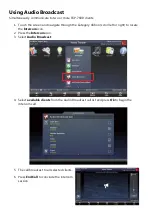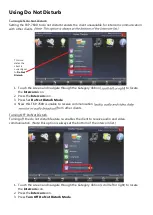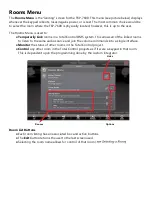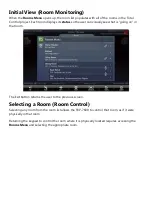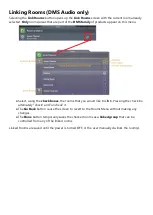Introducing the TKP-7600
Thank you for purchasing URC’s TKP-7600 In-Wall Network Color Touch-screen keypad. Its easy
intuitive use helps to simplify your life while adding control of more things than you thought
possible.
Enjoy some key features like:
Audio Video Intercom
Easily communicate throughout your home using the
Audio Video Intercom
feature with multiple
TKP-7600 clients and/or URC Mobile app clients. You can also make sure the baby is safe and
sound by viewing the baby monitor right on the TKP-7600.
Flexible Orientation
The TKP-7600 offers the ability to display the keypad in either portrait or landscape modes making
it the perfect keypad for virtually any room. This feature can only be programmed from within the
URC software. Speak to your custom home professional prior to installation.
Proximity Sensor
A remote that knows where you are, the TKP-7600 has a built in sensor that can detect the
distance you are from it. As you approach the keypad illuminates and is ready to control the home.
The sensitivity of this sensor is adjustable by your custom home professional.
Summary of Contents for URCTKP7600
Page 2: ...TKP 7600 Network Keypad ...