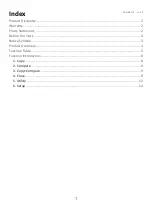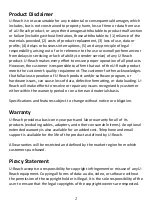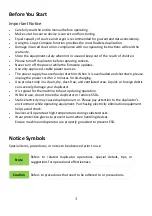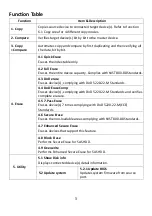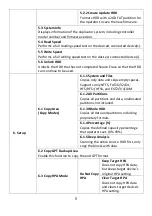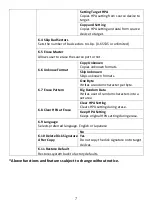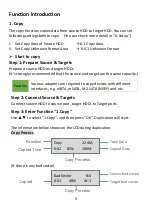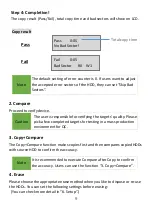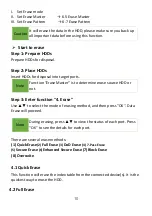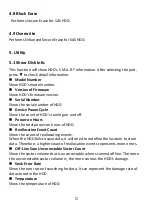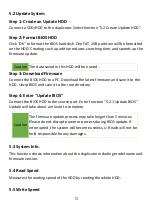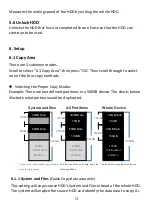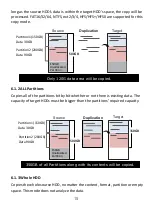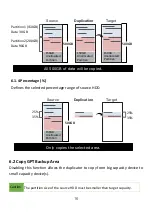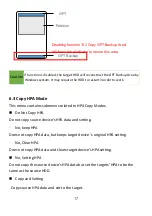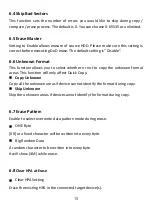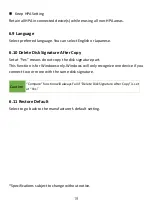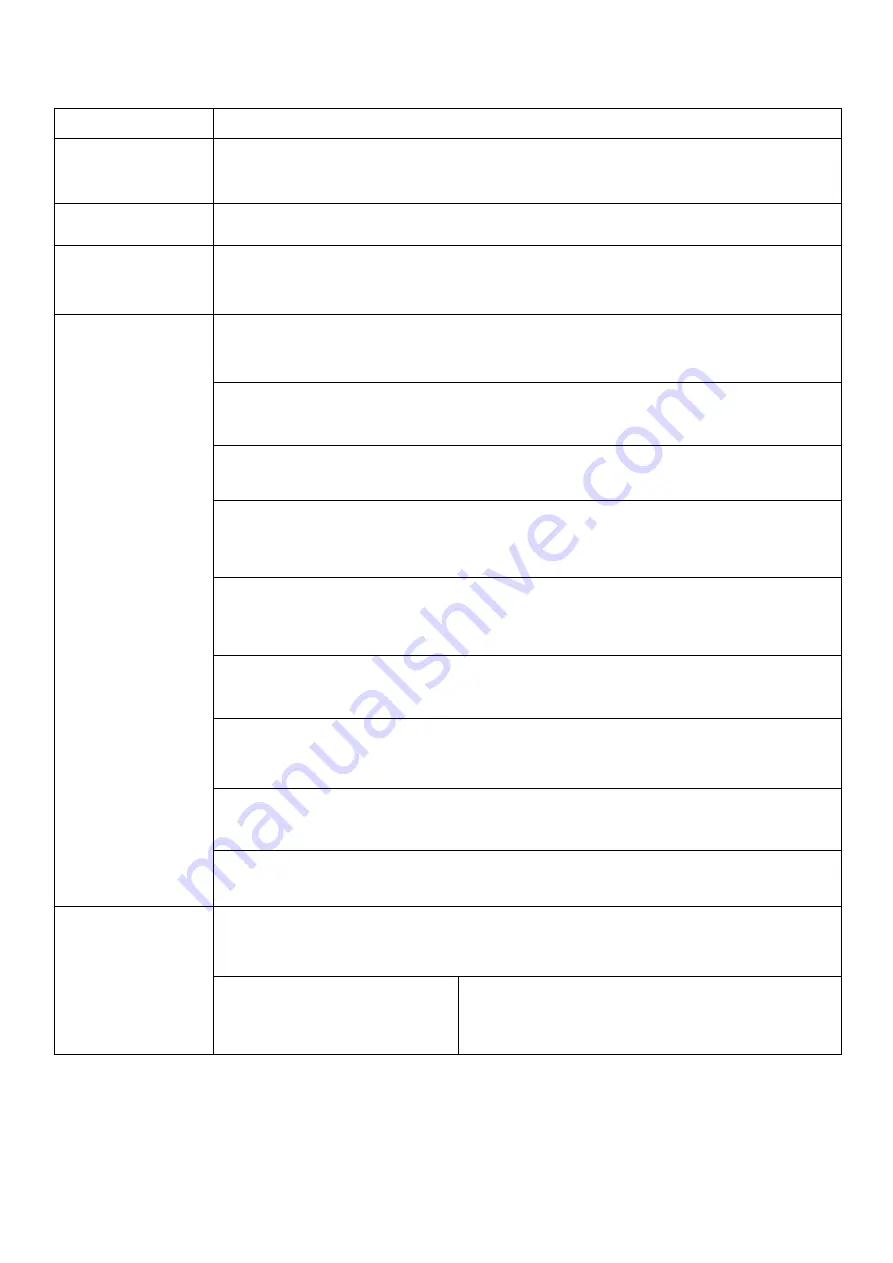
5
Function Table
Function
Item & Description
1. Copy
Copies source device to connected target device(s). Refer to function
6.1 Copy Area for 4 different copy modes.
2. Compare
Verifies target device(s) bit by bit to the master device.
3. Copy
+Compare
Automates copy and compare by first duplicating and then verifying all
the data, bit by bit.
4. Erase
4.1 Quick Erase
Erases the index table only.
4.2 Full Erase
Erases the entire device capacity. Complies with NIST 800-88 Standards.
4.3 DoD erase
Erases device(s), complying with DoD 5220.22-M Standards.
4.4 DoD EraseComp
Erases device(s), complying with DoD 5220.22-M Standards and verifies
complete erasure.
4.5 7-Pass Erase
Erases device(s) 7 times complying with DoD 5220.22-M(ECE)
Standards.
4.6 Secure Erase
Erases the non-loadable areas complying with NIST 800-88 Standards.
4.7 Enhanced Secure Erase
Erases devices that support this feature.
4.8 Block Erase
Performs Secure Erase for SAS HDD.
4.9 Overwrite
Performs Enhanced Secure Erase for SAS HDD.
5. Utility
5.1 Show Disk info
Displays connected device(s) detail information.
5.2 Update system
5.2.1 Update BIOS
Updates system firmware from source
port.