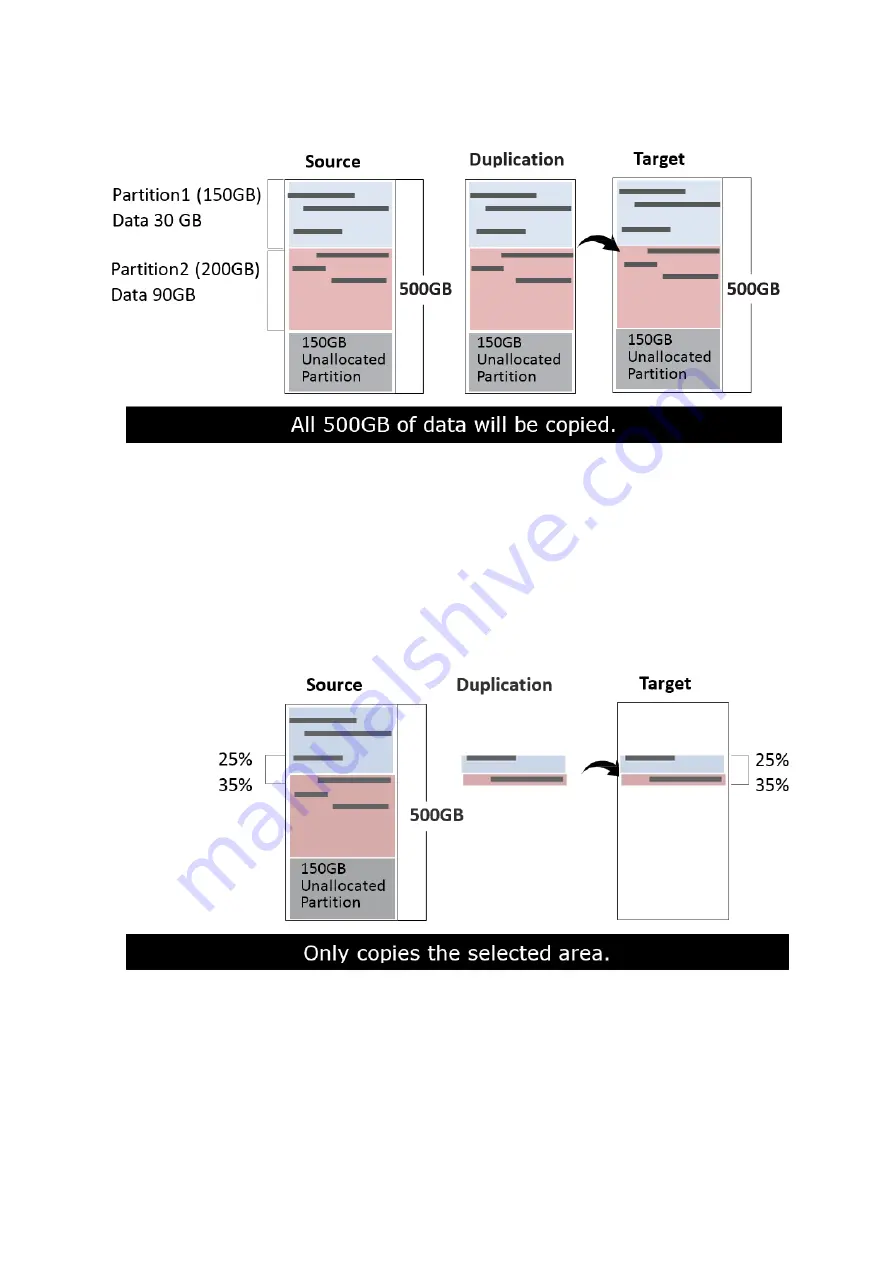
16
Copies the whole source device, irrespective of content, format, partition, or empty space.
This mode does not analyze the data.
6.1.4 Percentage (%)
Select percentage of source capacity to copy.
Scroll to select "6.1.4 Percentage”, set the upper and lower %, then press "OK" to save the
copy method.
6.2 Copy GPT Backup Area
Disabling this function makes the duplicator ignore the GPT backup area, and thus allows
the duplicator to copy from a big capacity device to a small capacity device(s).



























