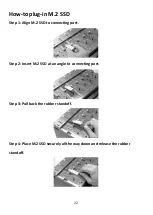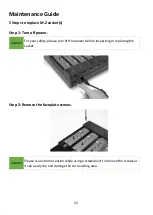Reviews:
No comments
Related manuals for PV Series

DSP-W115
Brand: D-Link Pages: 36

3000 Series
Brand: Baltimore Aircoil Company Pages: 12

12493
Brand: Walimex Pro Pages: 4

1990
Brand: Falcon Pages: 8

WS-200
Brand: Hama Pages: 10

Neptun
Brand: Hama Pages: 6

TX13U
Brand: La Crosse Technology Pages: 2

MT2
Brand: Magura Pages: 2

VCT
Brand: Zacuto Pages: 5

VZ-MC50
Brand: VARIZOOM Pages: 5

VZ-MC100
Brand: VARIZOOM Pages: 5

CB-300
Brand: Vello Pages: 8

Breaker ID
Brand: Zircon Pages: 2

StudSensor e50
Brand: Zircon Pages: 1

GFX
Brand: Eaton Pages: 11

E-P2 - PEN 12.3 MP Micro Four Thirds Interchangeable Lens Digital...
Brand: Olympus Pages: 2

AS4000 - AS Transcription Kit
Brand: Olympus Pages: 24

CF500 SL-2
Brand: Cargo Floor Pages: 16