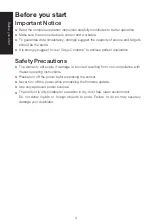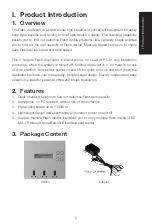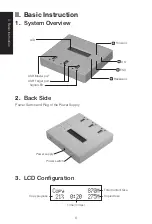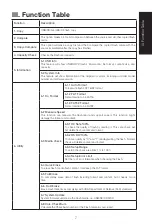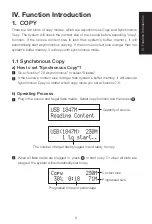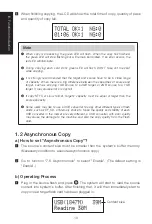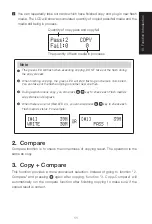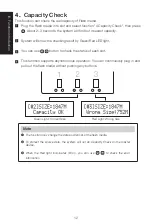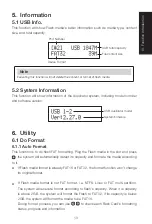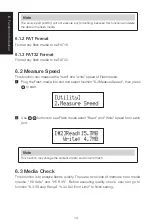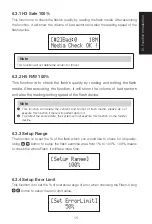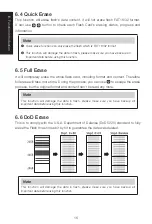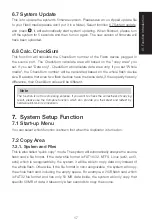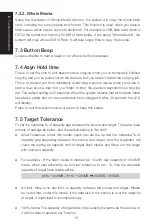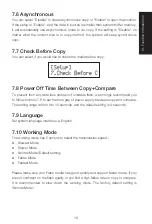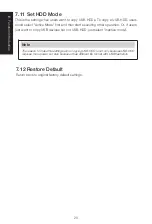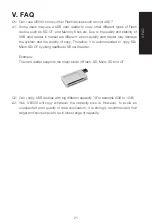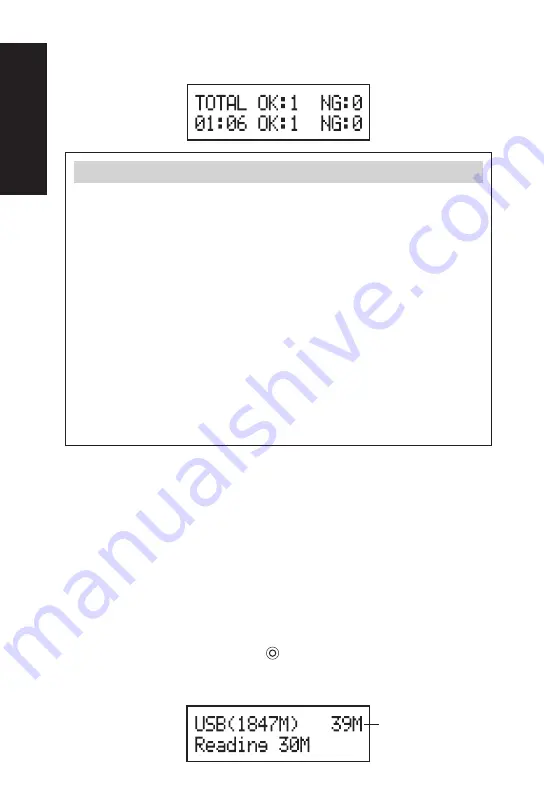
IV.
Function Introduction
10
3
When finishing copying, the LCD will show the total time of copy, quantity of pass
and quantity of copy fail.
Note
❶
When copy is processing, the green LED will flash. When the copy has finished,
the green LED will stop flashing but will remain illuminated. If an error occurs, the
red LED will illuminate.
❷
During copying each card slot’s green LED will flash, DON’T take out the card
while copying.
❸
It is strongly recommended that the target and source have to be in close range
of capacity. When there is a big difference between the capacities of source and
target, such as copying 1GB source to a 4GB target or 2GB source to a 1GB
target. It may cause error or copy fail.
❹
If copy NTFS or Linux format, targets' capacity must be equal or larger than the
source capacity.
❺
Some users may like to use a USB converter to copy other different types of flash
cards, such as CF, SD, or Memory stick etc. Since the quality and stability of each
USB converter in the market are very different, a USB converter with poor quality
may cause the damage to the machine and also the copy quality from the Flash
card.
1.2 Asynchronous Copy
a) How to set "Asynchronous Copy"?
1
The source's content size must be smaller than the system's buffer memory.
(Necessary condition to execute asynchronous copy.)
2
Go to function "7.6 Asynchronous" to select "Enable". (The default setting is
"Enable".)
b) Operating Process
1
Plug in the source flash and press
. The system will start to read the source
content into system's buffer. After finishing that, it will then immediately start to
copy once a target flash card has been plugged in.
Content size