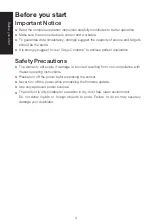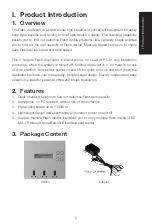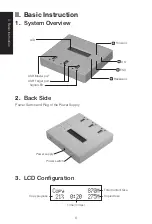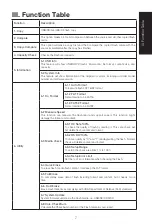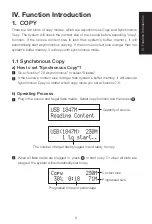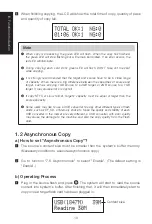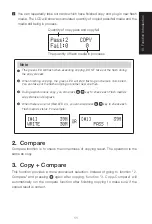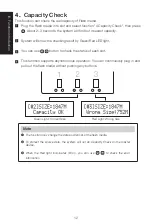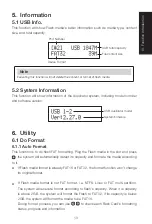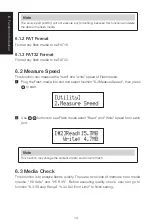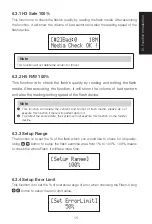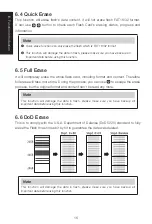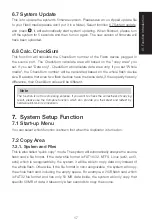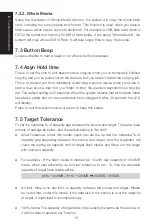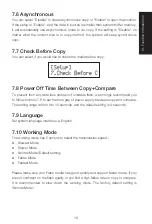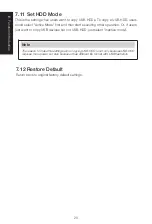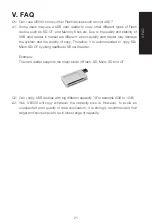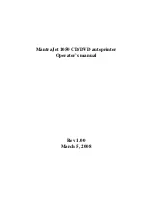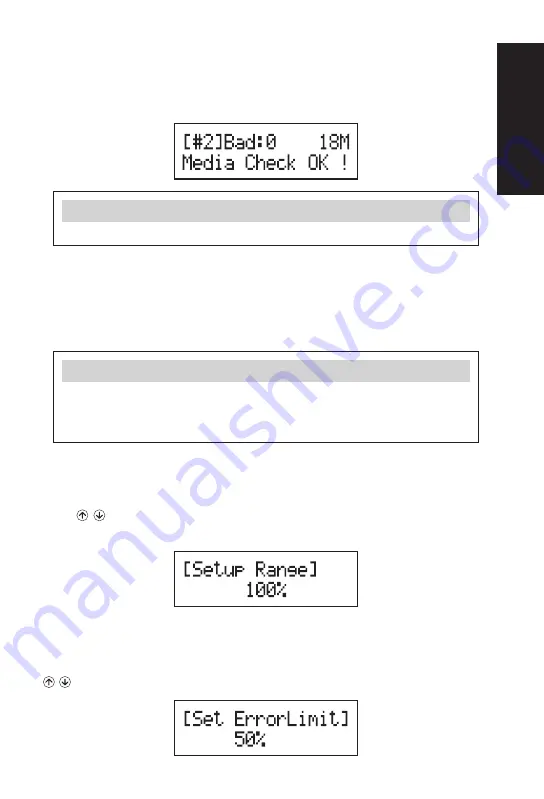
IV.
Function Introduction
15
6.3.1 H3 Safe 100%
This function is to check the flash's quality by reading the flash media. After executing
the function, it will show the volume of bad sectors and also the reading speed of the
flash device.
Note
This function will not delete the content or format.
6.3.2 H5 R/W 100%
This function is to check the flash's quality by reading and writing the flash
media. After executing the function, it will show the volume of bad sectors
and also the reading/writing speed of the flash device.
Note
❶
This function will delete the content and format of flash media, please do not
execute this function if there is important data in it.
❷
To protect the source data, the system will not execute this function on the master
device.
6.3.3 Setup Range
The function is to set the % of the flash which you would like to check for its quality.
Using
button to setup the flash examine area from 1% to 100%. 100% means
to check the whole Flash, it will take more time.
6.3.4 Setup Error Limit
This function is to set the % of tolerance range of error when checking the Flash. Using
button to setup the error limit value.