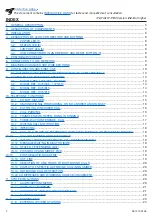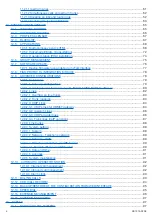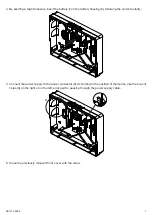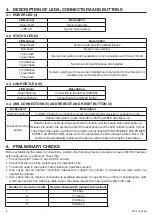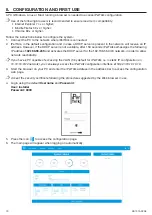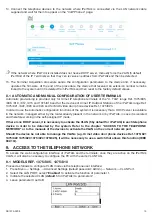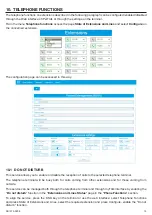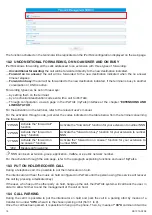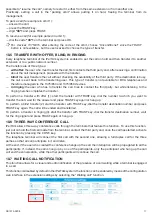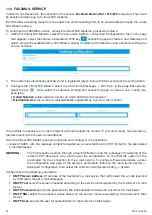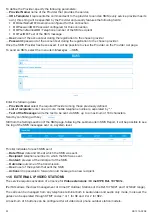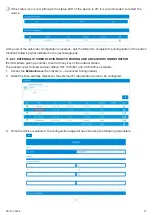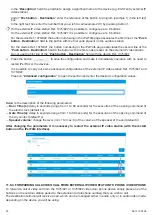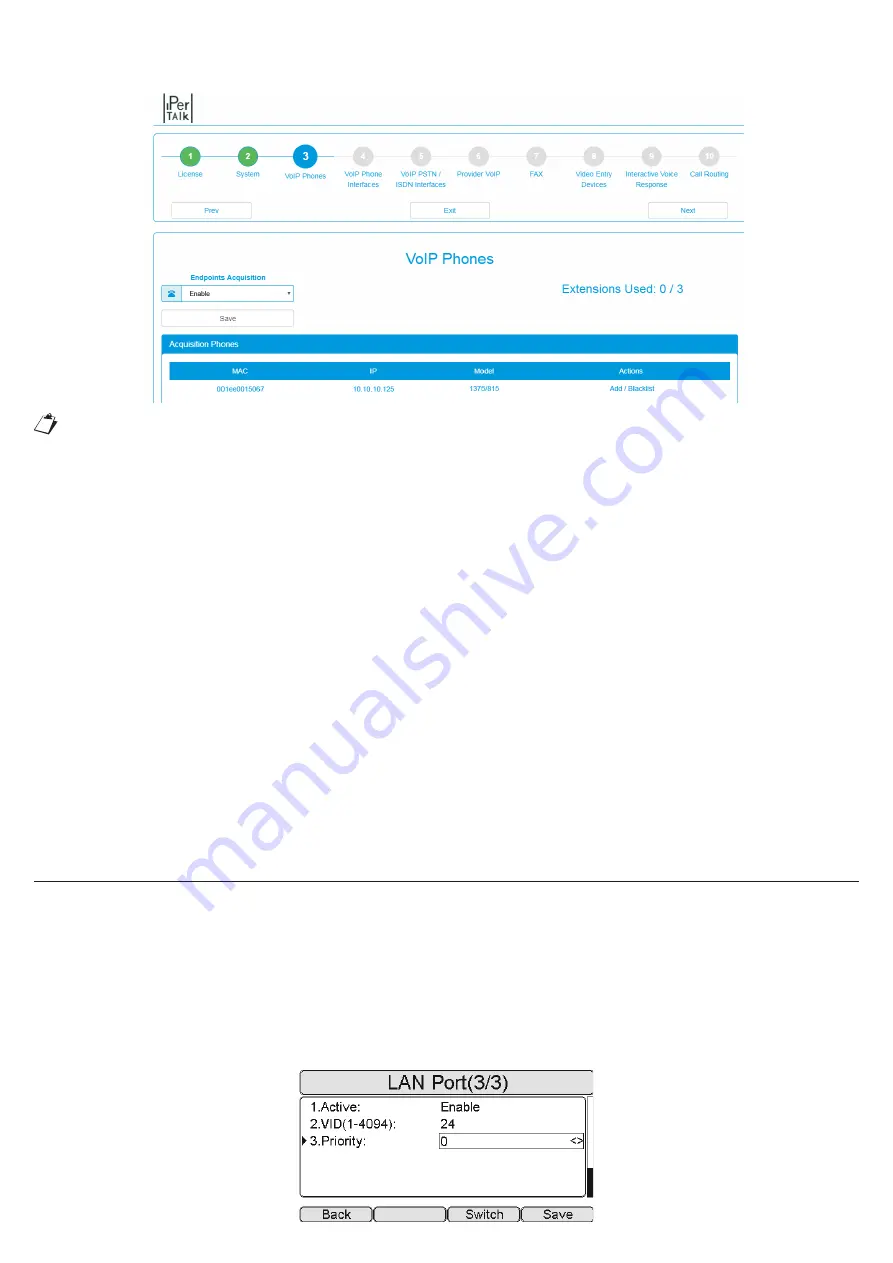
13
DS1375-020E
14. Connect the telephone devices to the network where iPerTAlk is connected via the LAN network cable
supplied and wait for them to appear on the “VoIP Phones” page.
If the network where iPerTAlk is installed does not have a DHCP server, manually force the VLAN (5 default
iPerTAlk) of the IP Terminals so that they can receive an address from iPerTAlk and then be detected.
15. The Terminal Acquisition procedure sends the configuration parameters to the device and, if necessary,
updates the firmware. At the end of the procedure, the device that received an extension number remains
linked to the system until it is deleted from iPerTAlk and then reset to the factory default values.
8.1 AUTOMATIC AND MANUAL CONFIGURATION OF USER TERMINALS
Automatic provisioning is provided only for Urmet IP telephone terminals of the “U. TAlk” range Ref. 1375/805,
/806, /810, /812, /815 and
1375/816
and for the devices of Urmet IP Outdoor Stations of the iPerTAlk range Ref.
1375/821, /822,/ 823 and /824 and for MAX video door phone devices Ref. 1375/825.
In order to use the automatic configuration functions of the system it is necessary that a DHCP server is available
in the network, managed either by the router already present in the network or by iPerTAlk, in case it is isolated
and therefore working in the self-assigned IP mode.
If there is no DHCP server, it is necessary to activate the VLAN (5 by default for iPerTAlk) in each telephone
device in order to be detected by the system. Refer to the chapter “ACCESS TO THE TELEPHONE
NETWORK” or to the manuals of the devices to activate the VLAN on the correct network port.
Should the device be not able to manage the VLANs (e.g. Urmet video door phone devices Ref. 1375/821
1375/822 1375/823 1375/824 1375/825), it will be necessary to use a switch that allows this function (IEEE
802.1Q).
9. ACCESS TO THE TELEPHONE NETWORK
To access the web configuration interface of iPerTAlk and the terminals, once they are active on the iPerTAlk
VLAN, it will also be necessary to configure the PC with the same VLAN TAG.
9.1 MODELS REF. 1375/805 - 1375/810
Proceed as follows to configure VLAN mode via the telephone user interface:
1. Press Menu
→
Settings
→
Advanced Settings (default password: Admin)
→
Network
→
VLAN Port.
2. Select the LAN PORT, select “
Enabled
” to activate the function of parameter 1.
3. Indicate the selected VLAN (
default
5 for iPerTAlk) to parameter 2.
4. Leave parameter 3 set to
0
.
Summary of Contents for iPerTAlk 1375
Page 98: ...98 DS1375 020E...
Page 99: ...99 DS1375 020E...